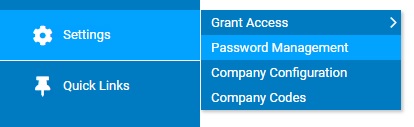
The Password Management utility allows administrators to set strong password complexity that matches their company’s security requirements as well as offer many other website security features (See Help Topics below).
Due
to audit guidelines, your company is imposing password restrictions
for its corporate computer systems. Each employee must use a six-character
password that contains at least one numeral, one letter, one special
character, and one capital letter. Furthermore, it cannot match
three or more consecutive characters in the employee's User Name.
Use the Password Management utility to set the password complexity
requirements. |
To set password complexity requirements:
1. On the Management Navigation Menu, click Settings > Password ManagementSettings > Password Management.
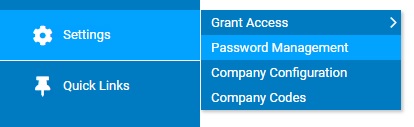
The Password ManagementPassword Management page displays.
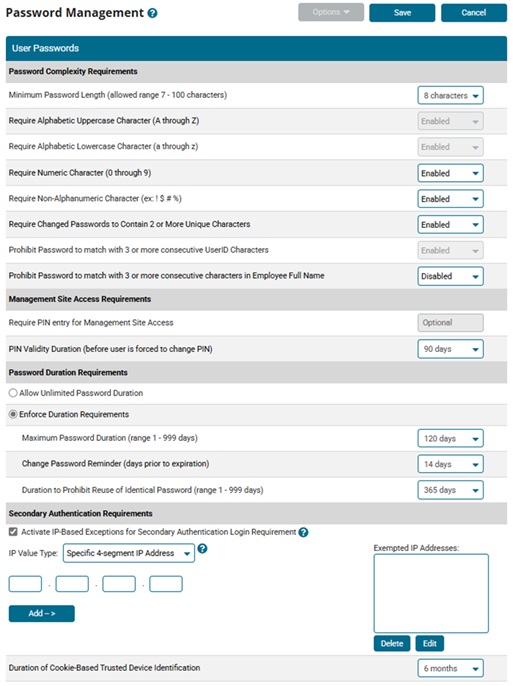
2. Set any of the following in the Password Complexity Requirements section:
Requirement |
Description |
Minimum Password Length (allowed range 7-15 characters) |
Select the minimum number of characters (7 to 15) in the drop-down list. |
Require Alphabetic Uppercase Character |
This is set to Enabled, which requires employees to include at least one capital letter in their password. |
Require Alphabetic Lowercase Character |
This is set to Enabled, which requires employees to include at least one lowercase letter in their password. |
Require Numeric Character |
Set to Enabled to require employees to include at least one number in their password. |
Require Non-Alphanumeric Character (ex. ! $ # %) |
Set to Enabled to require employees to include at least one special character in their password. |
Require Changed Passwords to Contain 2 or More Unique Characters |
Set to Enabled to require employees to use a new password that has at least two characters different from their previous password. |
Prohibit Password to Match with 3 or More Consecutive UserID Characters |
This is set to Enabled, which prohibits employees from using a password that contains the same 3 consecutive letters as in their User ID. |
Prohibit Password to Match with 3 or More Consecutive Characters in Employee Full Name |
Set to Enabled to prohibit employees from using a password that contains the same 3 consecutive letters as in their first and last name. |
3. Click the Save button.
Result: The password complexity requirements you set are effective the next time an employee creates a new password.
Note: If you want the password complexity requirements to be effective immediately, you can expire a user's password and force them to create a new one the next time they log on. See the Related Help Topics.
Related Help Topics
Managing Password Requirements and Website Security
Scheduled Expiration of a User's Password
Resetting a User's Password Duration
Unlocking a User's Login Credentials
Clearing a User's Login Credentials
Deleting a User's Password History
Setting Secondary Authentication Requirements
Setting Management Site PIN Requirements
Setting Lockout Thresholds for Invalid Login Attempts
Setting Timeout Thresholds for Inactive Website Sessions
Designate Locations (IP Addresses) where Employees can Report Time
Designate Locations (IP Addresses) where Managers can Access Management Site