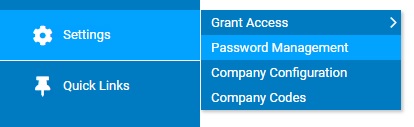
The Clear User Login utility allows you to clear the User ID and Password for any individual who forgets their password and cannot remember the answer to their password hint.
One
of your employees has come to you because they are unable to log
into ExponentHR. They no longer remember their security question/answer,
so they cannot reset the information in ExponentHR themselves.
As the HR Administrator, you have the ability to clear the original
login information, so the employee will be able to complete the
First Time User process again. |
To clear a user's login:
1. On the Management Navigation Menu, click Settings > Password ManagementSettings > Password Management.
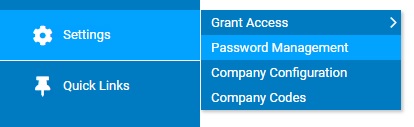
The Password ManagementPassword Management page displays.
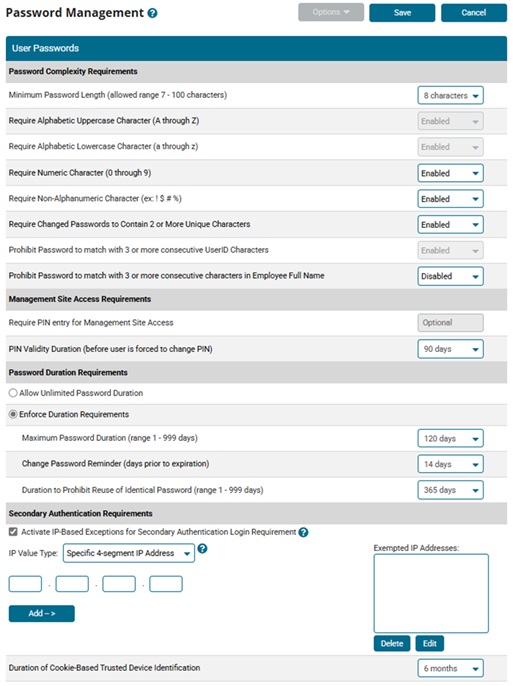
2. Click the Options button.
3. Select the Clear User Login item.
The Clear User LoginClear User Login page displays.
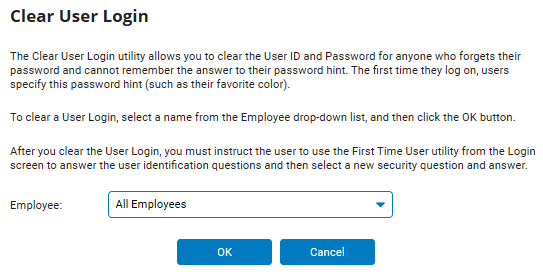
4. Select the employee whose login information you want to reset from the Employee drop-down list.
5. Click the OK button.
Result: The employee's login information (User ID and password) is cleared. The user whose login information you cleared will need to use the First Time User utilityFirst Time User utility on the ExponentHR Login page to log on to the Web site. They will need to answer the user identification questions and then select a new security question and answer.
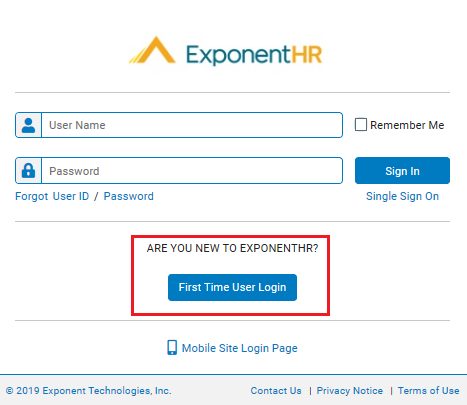
Related Help Topics
Managing Password Requirements and Website Security
Building Strong Password Requirements
Resetting a User's Password Duration