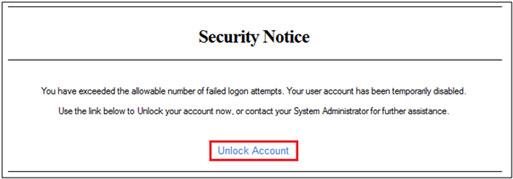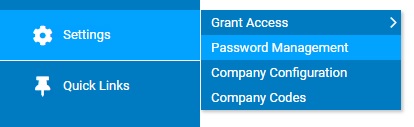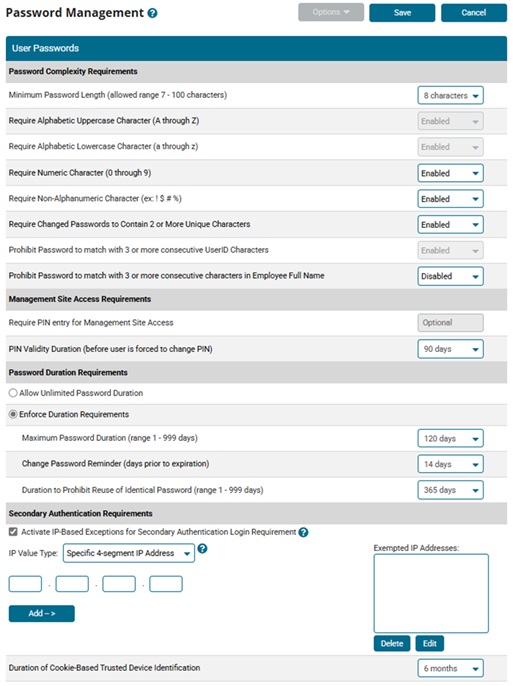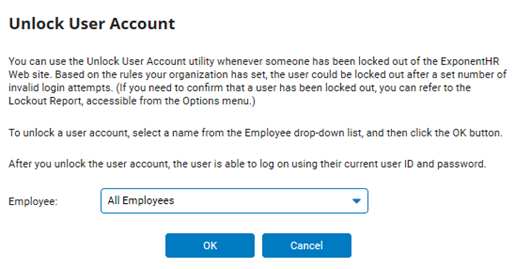Unlocking a User's Account
You can use
the Unlock User Account utility whenever an employee has been locked out
of the ExponentHR Web site. Based on the rules your organization has set,
the user could be locked out after a set number of invalid login attempts.
When an employee
has been locked out of the ExponentHR account due to multiple failed login
attempts, the locked out employee may do any of the following options
to have the account unlocked:
The locked
out employee can contact an internal system administrator to have
the account unlocked (requiring the use of the Unlock User Account
utility).
The locked
out employee can wait a company specified number of hours for the
user lockout duration to expire and the account to automatically unlock.
The locked
out employee can use the Unlock
AccountUnlock
Account link on the account lockout security notice
to self-authenticate identity and have the account unlocked.
The locked
out employee can contact ExponentHR Enterprise Services at (866) 612-3200
or support@exponenthr.com for assistance.
Note:
If you need to confirm that a user has been locked out, you can refer
to the Lockout Report (see the Related Help Topics below).
One
of your employees is locked out of ExponentHR because they tried
to log in six times using the wrong password. Your company has
a threshold set at five invalid attempts, so the employee needs
to have the login account unlocked and contacts the administrator
for assistance.
|
To unlock a user's account:
1. On the Management Navigation Menu, click
Settings
> Password ManagementSettings
> Password Management.
The Password
ManagementPassword
Management page displays.
2. Click the Options
button.
3. Select the Unlock
User Account item.
The Unlock
User AccountUnlock
User Account page displays.
4. Select the employee whose account you want
to unlock from the Employee drop-down
list.
5. Click the OK
button.
Result: After you
unlock the user account, the user is able to log on using their current
user ID and password. If they have forgotten either one, they can click
the Forgot User ID or Forgot Password link on the Login page and then
verify their identity to retrieve the User ID or password.
Related Help Topics
Lockout Report
Setting
User Lockout Duration
Managing
Password Requirements and Website Security
Building Strong
Password Requirements