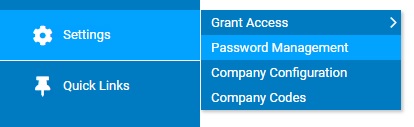
The Reset Password Duration utility allows you to reset an employee's password duration so they can use the same password to log on to ExponentHR without being forced to change it. Organizations can set up a Password Duration Requirement in ExponentHR that prompts users to change their password every so many days (from 1 to 999 days)
|
Your company set the Maximum Password Duration to 60 days, which means that employees must change their password every 60 days. The password for one of your employees is set to expire in 10 days, but you have agreed to let him use the same password for another 60 days before having to change it. Use the Reset Password Duration utility to reset the duration so it starts over again at 0 days. |
To reset a user's password duration:
1. On the Management Navigation Menu, click Settings > Password ManagementSettings > Password Management.
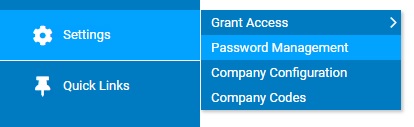
The Password ManagementPassword Management page displays.
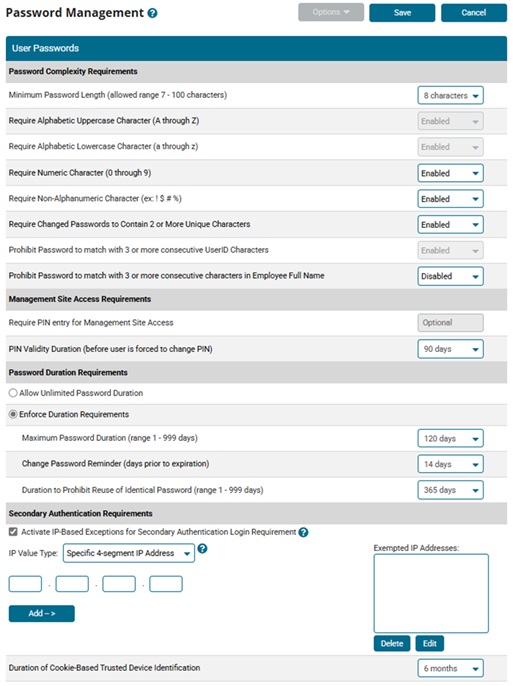
2. Click the Options button.
3. Select the Reset Password Duration item.
The Reset Password DurationReset Password Duration page displays.
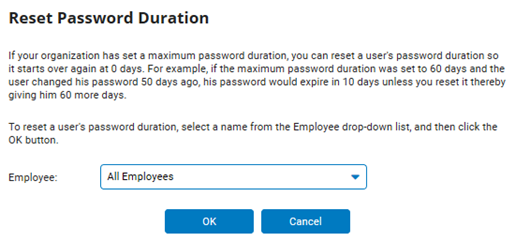
4. Select the employee whose password duration you want to reset from the Employee drop-down list.
5. Click the OK button.
Result: The employee can use their same password to log on to ExponentHR for another set number of days, according to their organization's Password Duration Requirement.
Related Help Topics
Managing Password Requirements and Website Security
Building Strong Password Requirements