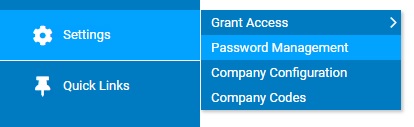
Using the Password Management utility, administrators can set the number of failed logins an employee can attempt using the same User ID before being locked out of ExponentHR. You can also set the duration of the lockout, from 1 to 24 hours.
Note: Users will also be locked out after a fixed number of attempts using the same social security number or the same IP address.
To
tighten security and prevent unwelcome visitors from entering
the site, you want users to be locked out after five failed login
attempts and you want them to be locked out for the whole day.
In the Password Management utility, set a threshold for five invalid
login attempts using the same User ID and set the user lockout
duration to 24 hours. |
To set lockout thresholds for invalid attempts:
1. On the Management Navigation Menu, click Settings > Password ManagementSettings > Password Management.
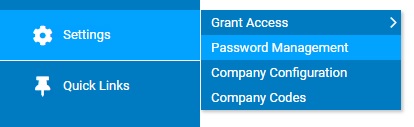
The Password ManagementPassword Management page displays.
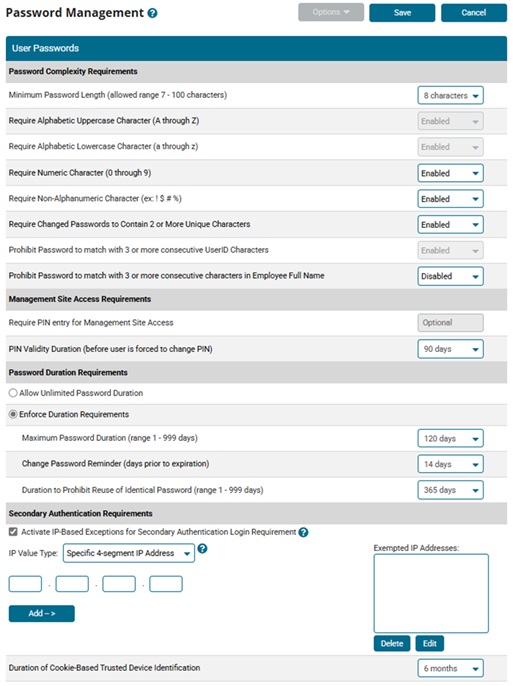
2. In the User LockoutsUser Lockouts section, set any of the following in the Invalid Attempts Lockout Thresholds section:
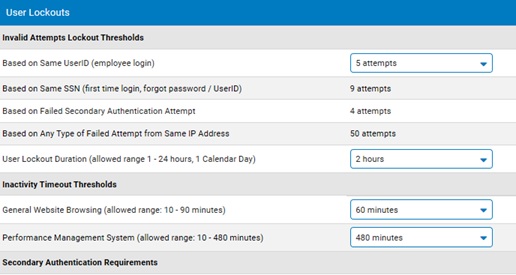
Threshold |
Description |
Based on Same UserID (employee login) |
After a set number of failed attempts using the same User ID, the user is lock out. Select the number of attempts in the drop-down list (from 5 to 10 attempts) |
Based on Same SSN (first time login, forgot password/User ID) |
After 9 failed attempts using the same social security number during first time login or in the Forgot User ID or Forgot Password utility, the user is locked out (not editable) |
Based on Failed Secondary Authentication Attempts |
After 4 failed attempts of trying to answer the user's unique security question (which is prompted on unrecognized devices), the user is locked out (not editable) |
Based on Any Type of Failed Attempt from Same IP Address |
After 50 failed attempts from the same IP address, the user is locked out (not editable) |
User Lockout Duration (allowed range 1-24 hours, 1 calendar day) |
After meeting the threshold for invalid login attempts, the user cannot log on to ExponentHR for a set number of hours with the correct login. Select the number of hours in the drop-down list (from 1 to 24 hours) or select 1 Calendar Day (to block the user until the next day). |
3. Click the Save button.
Result: The next time a user makes multiple invalid login attempts, the user will be locked out of ExponentHR for the set number of hours.
Related Help Topics
Managing Password Requirements and Website Security
Building Strong Password Requirements
Resetting a User's Password Duration