The Tax Management utility may be used to inform ExponentHR of any tax items that are reported directly to your company. This can include a variety of topics including tax rate changes, delinquency notices, preprinted blank tax forms, or balance due notices. With the creation of a tax case record, you will be able to easily report these items, check on its status, and respond to any questions provided in the case.
Upon
ExponentHR responding to a tax case, the case will be placed in either
the Action Required or Completed section of the Tax Management utility
dashboard and a notification will be sent to the tax administrators. Additionally,
to help you identify any new cases needing your assistance, an information
icon ![]() is attached to any cases that you have not
yet read.
is attached to any cases that you have not
yet read.
To manage your company's tax cases:
1. On the Management Navigation Menu, click Wage & Tax > Tax ManagementWage & Tax > Tax Management.
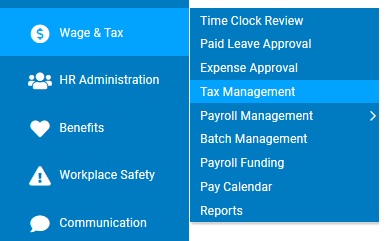
The TTax Managementax Management utility will display.
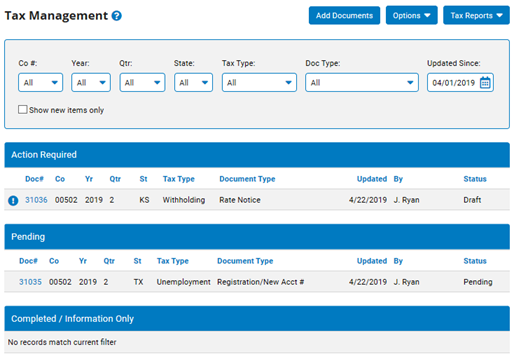
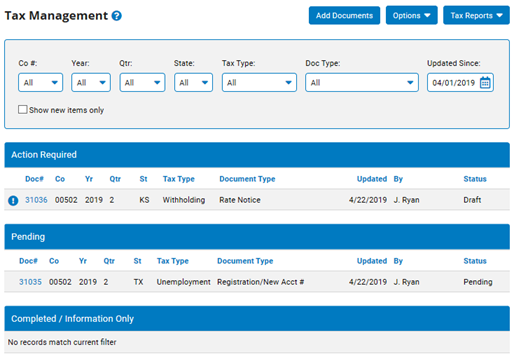
2. Click the Add DocumentsAdd Documents button to initiate a new tax case.
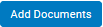
The Tax Management Record DetailTax Management Record Detail page displays.
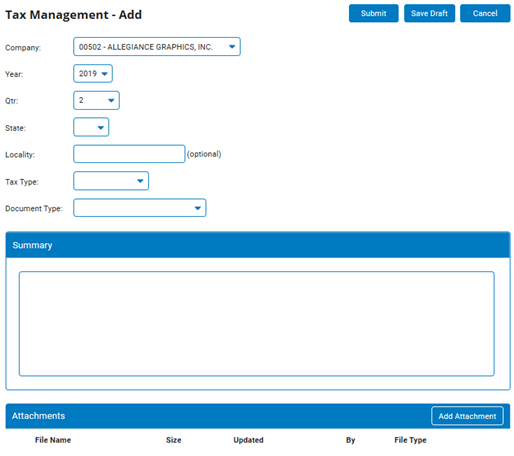
3. Make the appropriate selections in the following fields that correlate with the tax document:
Company - For multi-company organizations, select the respective company that the tax document is applicable.
Year - Select the year that the tax document references.
Qtr - Select the quarter of the year that the tax document references. If the document is not tied to a specific quarter, select the "Annual" drop-down list option.
State - Select the state for which the tax document is applicable. If this is a Federal tax document, select the "FED" option in the drop-down list.
Locality - If applicable, enter in the locality that is associated with the tax document (optional).
Tax Type - Indicate if the tax document is in reference to Unemployment, Withholding, or multiple tax types within the same document.
Document Type - Indicate the type of tax document is being uploaded by making the appropriate selection in the drop-down list. If selecting "Other", please enter in the type of document in the available text box.
4. In the Summary section, enter in a brief description of the tax case being creating and the tax document being attached.
5. Click the Add AttachmentAdd Attachment button to locate the file on your computer that you would like to upload to the tax case.
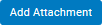
Note: Multiple documents may be uploaded if all pertaining to the same tax case.
6. Click the SubmitSubmit button to record the case and send to ExponentHR for review and processing.
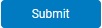
Note: If you are not ready to send the tax case to ExponentHR, you may keep your case in a drafted status by clicking the Save DraftSave Draft button.

Related Help Topics:
About the Tax Management Utility
Receiving and Suppressing Tax Notifications
Review Available Online Tax Resources