The Tax Management utility main summary screen displays all the cases that meet your filtering criteria and divides them into three sections based on the case’s current status. The Action Required section is where you will find any items that need your immediate attention before ExponentHR can proceed to handle the tax matter. Upon a case being placed in Action Required status, a notification will be sent to all Tax Management users (unless opting to suppress notifications). To help you identify any new cases needing your assistance, an information icon (![]() ) is attached to any cases that you have not yet read.
) is attached to any cases that you have not yet read.
Cases in Pending status are items that ExponentHR are currently reviewing/processing and items in the Completed/Information-Only section are cases that have been closed or posted as an informational item that does not require any further action on your part.
Non-Compliance Fees
With some non-compliance items, fees/penalties may be assessed to your organization if the issue remains unresolved for a designated period of time. IconsIcons next to these items make it easy to identify the items that are subject to existing or future non-compliance fees. In addition, an "Alert: Fees Incurred" pop-up message displays in the utility when at least one item generating non-compliance fees is presently in an unresolved status.
![]() Non-Compliance fees will be incurred soon if not resolved
Non-Compliance fees will be incurred soon if not resolved
![]() First fee was assessed within the past 30 days
First fee was assessed within the past 30 days
![]() More than 30 days have passed since the first fee was assessed
More than 30 days have passed since the first fee was assessed
To manage your company's tax cases:
1. On the Management Navigation Menu, click Wage & Tax > Tax ManagementWage & Tax > Tax Management.
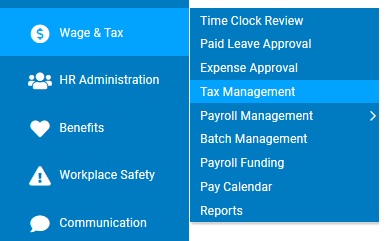
The Tax ManagementTax Management utility will display with all the existing cases broken out by current status:
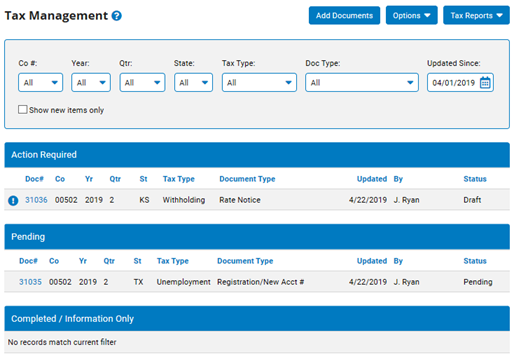
2. To review the details of any case, click on the respective line's document number.
The Tax Management Record DetailTax Management Record Detail page displays.
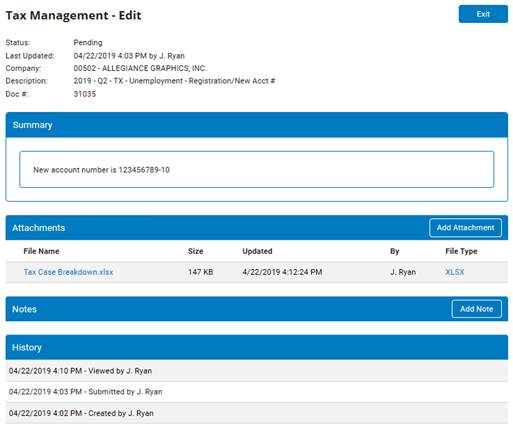
Note: Any newly posted cases that have not been ready by you will be indicated with an information icon (![]() ) for immediate recognition.
) for immediate recognition.
3. With the record details, the following options are available:
4. If updating a record in the Action Required section, click the SubmitSubmit button to send the record to ExponentHR with your updates.
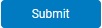
5. Click the ExitExit button to keep any changes made upon leaving the respective record, but without submitting to ExponentHR.

Note: If viewing a previously unread record, you may select the Keep as New option to have the record kept in an unread status for future referral.
Related Help Topics:
About the Tax Management Utility
Upload New Tax Documents for ExponentHR to Process
Receiving and Suppressing Tax Notifications
Review Available Online Tax Resources