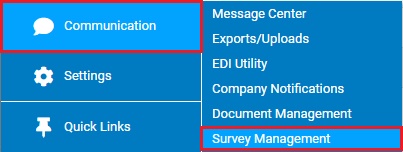
After finishing the setup of a survey, you must publish the survey in order for it to be available for employees to participate.
Note: Once a survey has been published, the list of invited participants cannot be altered.
1. On the Menu, click Communication > Survey ManagementCommunication > Survey Management.
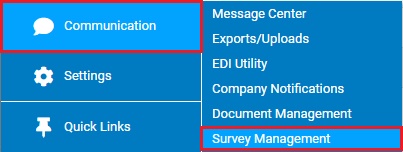
The Survey ManagementSurvey Management page displays a list of all existing surveys.
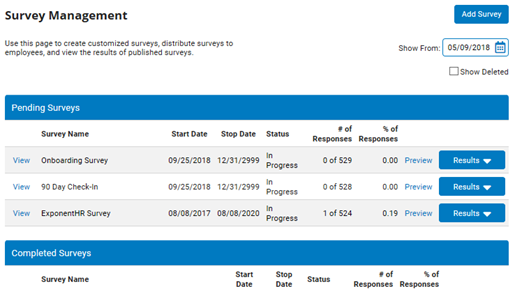
2. Click View link next to the survey you would like to publish.
The Edit SurveyEdit Survey page displays.
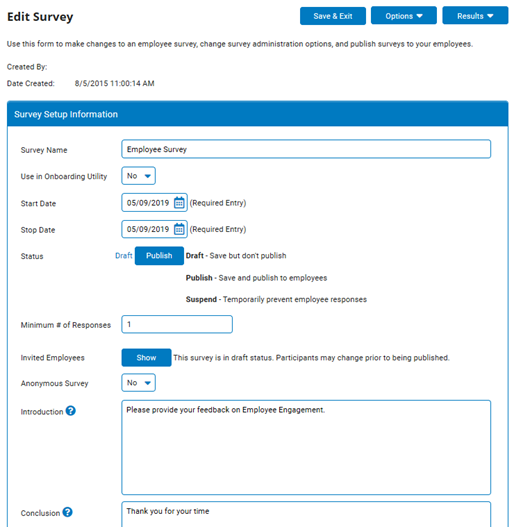
3. Enter a title for the company notice that will announce the survey in the Company Notice TitleCompany Notice Title field.

4. Enter a message for the company notice inviting employees to take the survey title in the Company Notice BodyCompany Notice Body field.
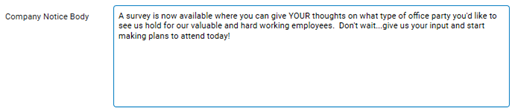
The company notice released with the survey will have the title and message you entered.
5. To show the notice on the employee self-service home page in ExponentHR, click the Show Notice on Employee Home PageShow Notice on Employee Home Page pull-down box and choose Yes.
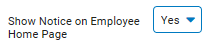
6. To show the notice on the ExponentHR Management site home page, click the Show Notice on Manager Home PageShow Notice on Manager Home Page pull-down box and choose Yes.

Notes:
You must select at least one of these options or participants cannot view the survey. By default, Show Notice on Employee Home Page is set to Yes.
You must enter a Company Notice Title and a Company Notice Body if you set either Show Notice pull-down box to Yes. If you do not enter both fields, you will receive an error message when attempting to save the survey.
7. Designate the participants who will take your survey. By default, all employees at your company will be invited to take the survey.
Note: For more information about defining survey participants, see Related Help Topics.
8. Restrict access to the survey's results, if necessary. By default, all managers at your company who have been granted access to the View Survey Results Functional Utility may view this survey's results.
Note: For more information about restricting access to survey results, see Related Help Topics.
9. After making all necessary changes to your survey, click the PublishPublish button.

Result: ExponentHR will invite the employees you designated to take your survey on the date you set as the survey’s Start Date. On the survey Start Date, all designated employees will see an invitation on their Home pages inviting them to take the survey. The invitation notice will include a hyperlink that, when selected, will open the survey for the participant.
ExponentHR will display the company notice on the employee Home page and/or management Home page for all employees you designate to take the survey, depending on the settings you choose from the pull-down boxes.
Inviting Participants to Take Your Survey
Limiting Who Can See Survey Results
Demonstration
For additional information on this topic, click on the link below to view a demonstration.
Survey Management