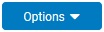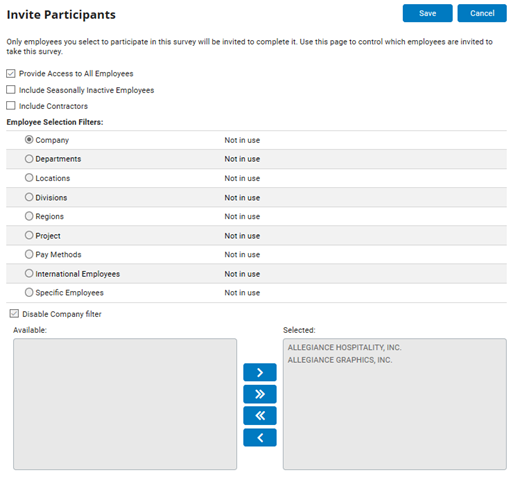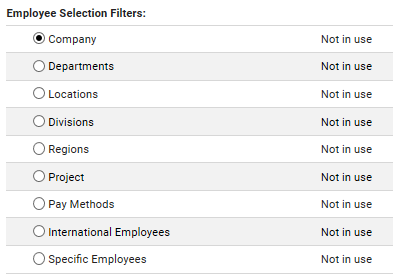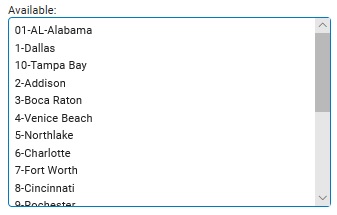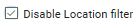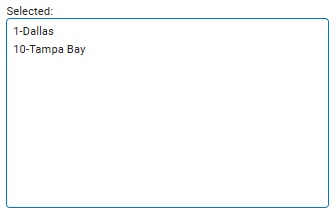Before publishing a survey, you will need to designate the employees
you want to invite to take the survey. By default, all employees at your
company will be invited to take a survey.
This page allows you to
select the criteria that determines who will be invited to take your
survey. For instance, you may invite all employees in a specific department,
or all employees with a specific job code. All employees who fall
under the criteria you selected on this page will be invited to take
your survey.
1. Select Invite Participants from the OptionsOptions
button on the Edit Survey page.
The Invite
ParticipantsInvite
Participants page displays.
2. Uncheck the
Provide Access
to All EmployeesProvide Access
to All Employees checkbox.
The Employee
Selection FiltersEmployee
Selection Filters are now available. Each filter
lists a different criteria by which you may designate employees.
Note: To invite the entire company
to take your survey, leave the Provide Access to All Employees box
checked and skip the rest of the steps in this process.
3. Select the
Selection FilterSelection Filter
radio button next to the criteria filter you would like to use to
invite employees to take your survey.
Note:
The types of available criteria vary from company to company, but
common types are department, location, and so on.
4. Uncheck the
Disable [Type]
filterDisable [Type]
filter checkbox.
The AvailableAvailable
box at the bottom of the screen will display a list of all available
criteria that fall under the filter you selected.
Note: To invite employees who fall
under all criteria in a filter to take your survey (including criteria
that may later be added) leave the Disable
[Type] filterDisable
[Type] filter checkbox checked.
5. Select the
criteria you want to use to invite employees to take your survey,
then click the right
arrowright
arrow button to move the highlighted criteria
to the SelectedSelected
box.
All employees
who fall under the criteria you added to the Selected box will be
invited to take your survey.
Note: Repeat steps 3 to 5 for all
criteria of each filter type you want to use to invite employees to
take your survey.
Note: You may remove criteria from
the Selected Box by selecting the criteria and clicking the left arrowleft arrow button
to move that criteria to the Available box.
6. You may invite
individual employees to take your survey (independent of the criteria
you have already selected) by checking the Specific
EmployeeSpecific
Employee radio button.
Note: This filter is an override
that works in addition to the other filters. Any employees you add
using the Specific Employee filter will be invited to take your survey
whether they fall under other selected criteria or not.
7. Uncheck the
Disable Specific
EmployeeDisable Specific
Employee filter checkbox.
A list
of available employees will display in the Available
box.
8. Select the
employee you want to invite to take your survey, then click the right
arrowright
arrow button to move the highlighted employee
to the Selected box.
The
employee(s) you moved to the Selected box will be invited to take
your survey. These employees are in addition to those falling under
other criteria you selected.
Note: Repeat steps 6 to 8 for all
employees you want to invite to take your survey.
Note: You may remove employees from
the Selected Box by selecting the employee and clicking the left arrowleft arrow button
to move that employee to the Available box.
9. After selecting
the criteria by which employees will be invited to take your survey
and inviting individual employees to take your survey (if necessary)
click the SaveSave
button.
Result: When you publish your survey,
ExponentHR will invite all employees who fall under the criteria you
selected to take your survey.