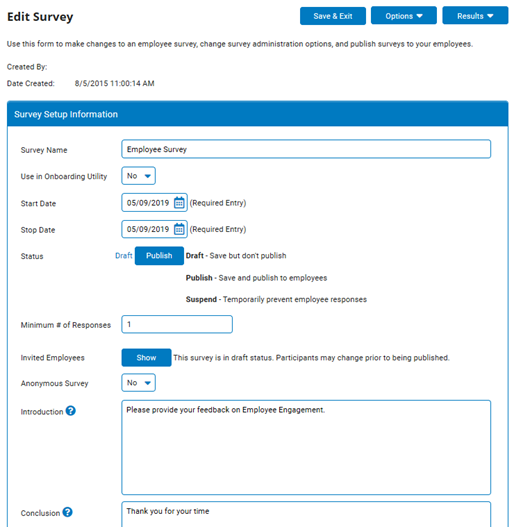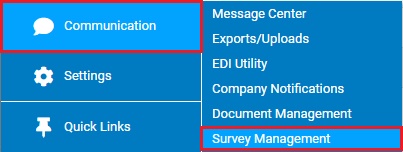
Before publishing a survey, you may limit which managers may see the results of your survey. By default, all managers who have access to the Functional Utility View Survey Results may see a survey’s results. If you make no changes to restrict who may see results, these managers may see all results of the survey.
To learn more about publishing a survey, see the Related Help Topics at the bottom of the page.
1. On the Menu, click Communication > Survey ManagementCommunication > Survey Management.
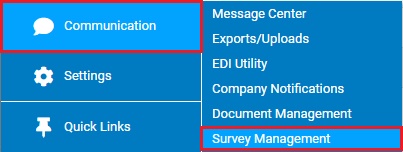
The Survey ManagementSurvey Management page displays a list of all existing surveys.
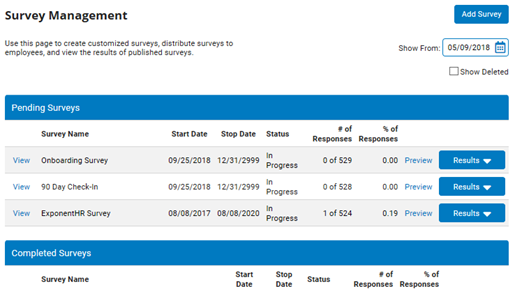
2. Click View link next to the survey you would like to edit.
The Edit SurveyEdit Survey page displays.
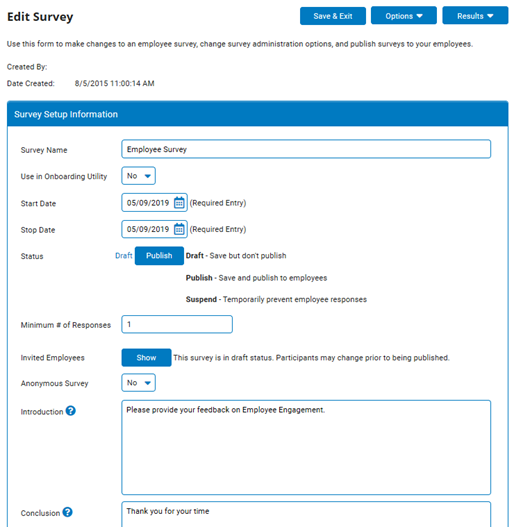
3. Select Restrict Access from the OptionsOptions button.
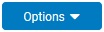
The Restrict Access to Survey ResultsRestrict Access to Survey Results page displays.
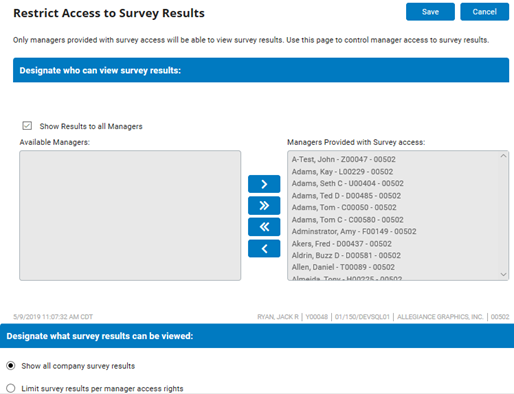
4. If necessary, filter managers' rights to view survey results.
Providing Results Access to All ManagersProviding Results Access to All Managers
1. Verify the Show Results to all ManagersShow Results to all Managers checkbox is checked.

Result: All managers who have been given access to the View Survey Results Functional Utility will be able to view survey results.
Granting Specific Managers Survey Results AccessGranting Specific Managers Survey Results Access
Use this option to select individual managers or groups of managers and grant them the right to view the results of this survey.
1. Uncheck the Show Results to all ManagersShow Results to all Managers checkbox.

The Available Managers and Managers Provided with Survey Access boxes will become available. You may now filter who may view survey results by specific manager.
2. Select the manager you would like to allow to view the survey results from the Available ManagersAvailable Managers box.
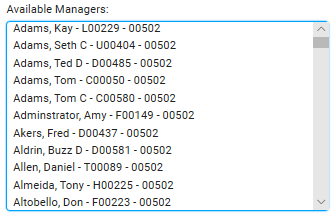
The manager you selected will be highlighted.
3. Click the right arrowright arrow button to move the highlighted manager to the Managers Provided with Survey AccessManagers Provided with Survey Access box.
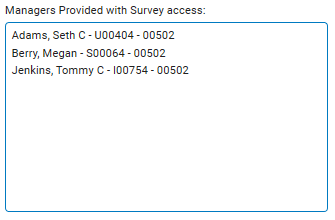

Result: After you save changes, all managers you added to the Managers Provided with Survey Access box may view the results of this survey, provided they have also been granted access to the View Survey Results Functional Utility. Managers remaining in the Available Managers box may not view the results of this survey.
Note: You may remove managers from the Managers Provided with Survey Access box by selecting the employee and clicking the left arrowleft arrow button to move that criteria to the Available box.

5. If necessary, limit the survey results managers may view to a subset of employees under their supervision.
Limiting What Results a Manager Can SeeLimiting What Results a Manager Can See
1. Selecting the Limit survey results per manager access rightsLimit survey results per manager access rights radio button.
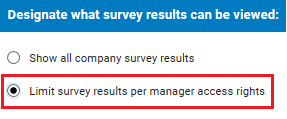
Result: Managers who may view this survey's results may view survey results for employees under their supervision only (as defined by the Direct Report OSM tree and Grant Access Rights).
Note: Leave the Show all Company Survey Results radio button selected to allow the manager to see results for all employees specified by the current filters
6. Click the SaveSave button to save your changes to survey results filtering.

Result: Your changes to survey results filtering is saved and the Edit SurveyEdit Survey page displays.