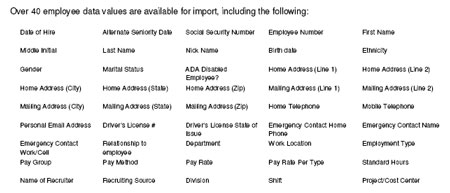
If you have new hire information stored in an applicant tracking system, you can import the information into ExponentHR from an import file and automatically populate a New Hire Enrollment Employee Action Notice (EAN). The import file can be an XML, CSV, or text-delimited file and should contain only one employee record per file.
Notes:
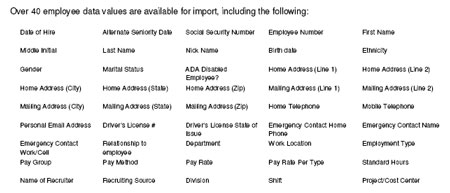
To import new hire information:
1. On the Menu, click HR Administration > eAction NoticeHR Administration > eAction Notice.

The eAction Notice (EAN) SummaryeAction Notice (EAN) Summary page displays.
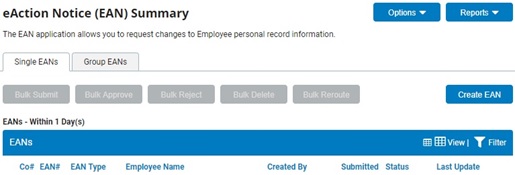
2. Click the Create EANCreate EAN button.
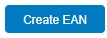
The Create New EAN(s)Create New EAN(s) window displays.
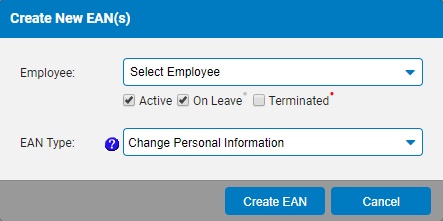
3. Select the New Hire Enrollment EAN from the EAN type selection box and click the Create EANCreate EAN button.
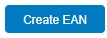
The New Hire EnrollmentNew Hire Enrollment page displays in a new window.
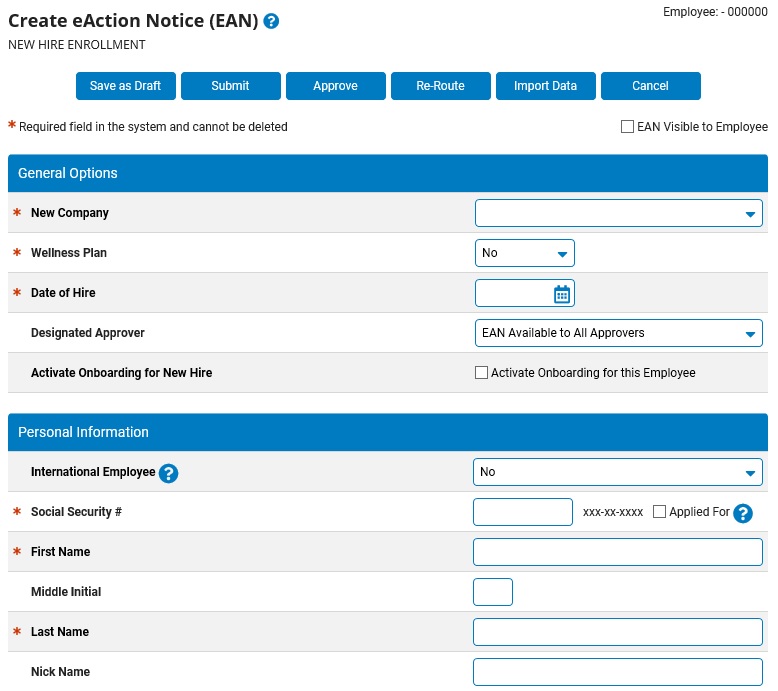
4. Click the Import Data button.
The Import New Hire FileImport New Hire File page displays in a new window.
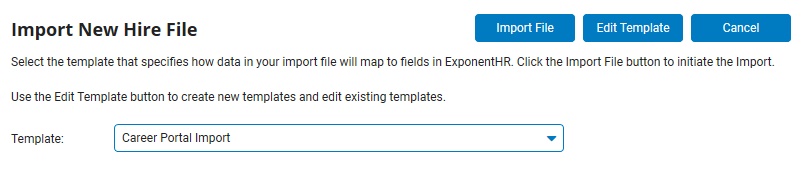
5. Select the template from the Template drop-down box.
6. Click the Import File button.
The second Import New Hire FileImport New Hire File window displays.
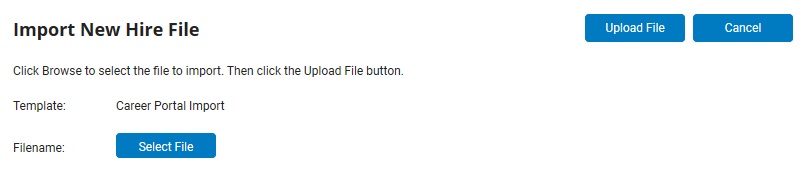
7. Click the Select File button and populate the File name field with the file to import.
8. Click the Upload File button.
Result: A New Hire Enrollment EAN displays, with fields already populated with data from the source file. Verify that all of the data was successfully imported, select the position for this new hire, and add any missing data.
Related Help Topics:
Creating a New Hire Import Template
Editing a New Hire Import Template