
You may need to return to an import template that you have already set up and make some changes. You can do this at any time prior to importing new hire data.
To edit a new hire import template that you have already set up:
1. On the Management Navigation Menu, click HR Administration > eAction NoticeHR Administration > eAction Notice.

The eAction Notice (EAN) SummaryeAction Notice (EAN) Summary page displays.
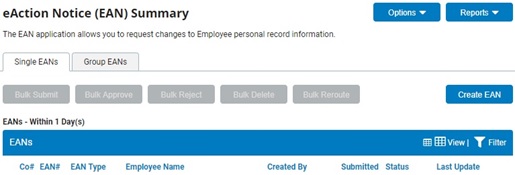
2. Click the Create EANCreate EAN button.
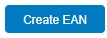
The Create New EAN(s)Create New EAN(s) window displays
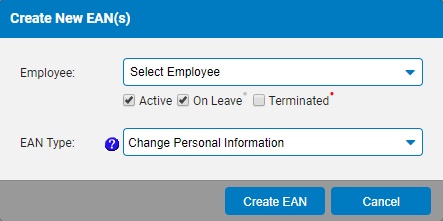
3. Select the New Hire Enrollment EAN from the EAN type selection box and click the Create EANCreate EAN button.
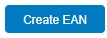
The New Hire EnrollmentNew Hire Enrollment page displays in a new window.
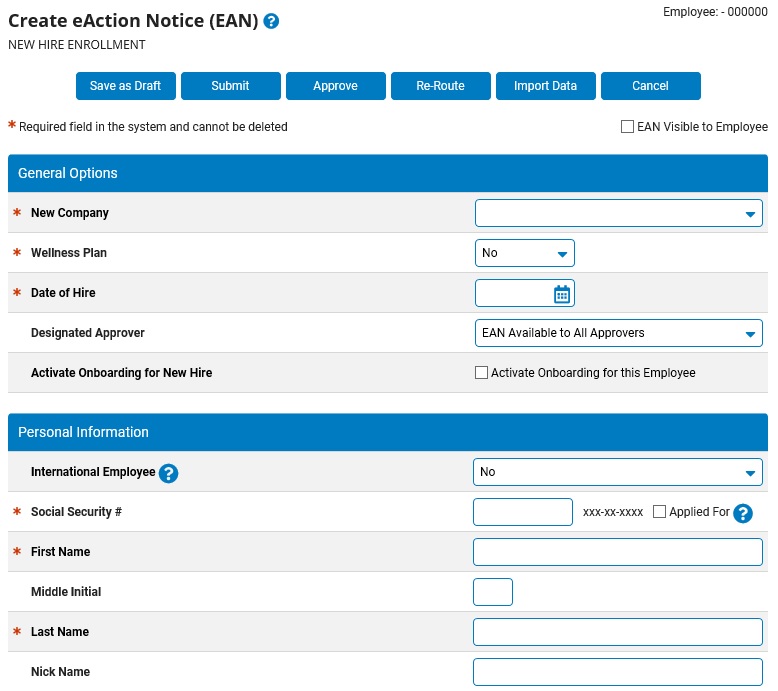
4. Click the Import Data button.
The Import New Hire FileImport New Hire File page displays in a new window.
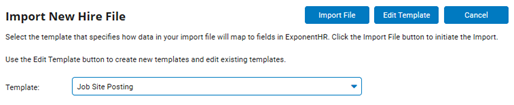
5. Select the name of the template you want to edit in the Template drop-down box.
6. Click the Edit Template button.
The New Hire Import Template SetupNew Hire Import Template Setup window displays.
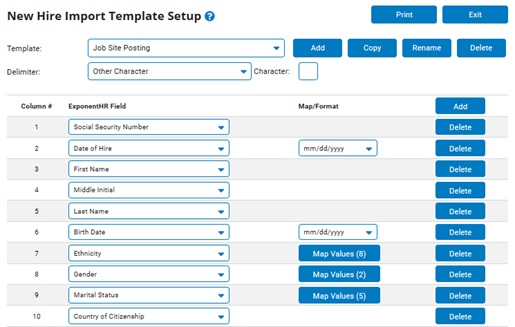
7. Change any of the text boxes or drop-down boxes, as you did when you created the template. See Related Help Topics below for more information.
8. Click the Exit button to save the changes and return to the Import New Hire File page.
Related Help Topics:
Creating a New Hire Import Template
Importing New Hire Information