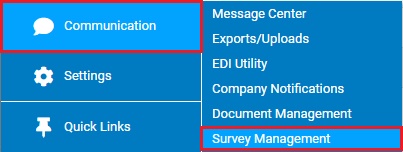
Use Survey Management to deliver a customized survey to employees. This tool can automatically distribute this survey to employees on a specific date and sort responses to the survey by department, job type and even individual employee.
You
are organizing a Company Picnic and want feedback from your organization's
employees about a few planning areas. You want to know if most
employees would prefer a Saturday or a Sunday afternoon, and what
area of town works best for the most people. By creating a quick
survey in ExponentHR, you may ask employees a few basic questions
to assist you with your planning. |
1. On the Management Navigation Menu, click Communication > Survey ManagementCommunication > Survey Management.
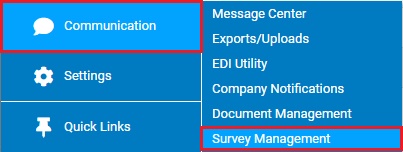
The Survey ManagementSurvey Management page displays.
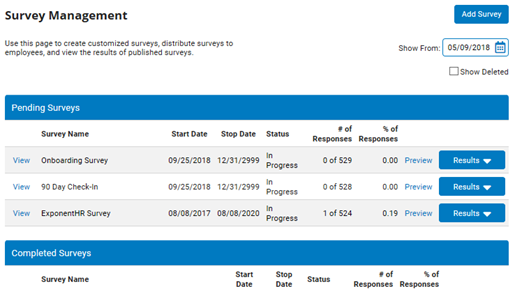
2. Click the Add SurveyAdd Survey button.

The Edit SurveyEdit Survey page displays.
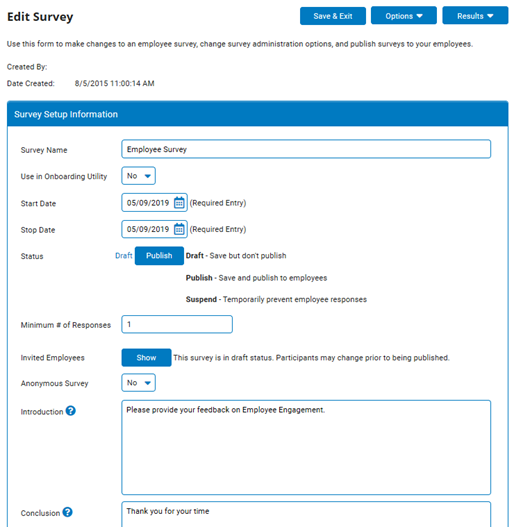
3. Enter the date ExponentHR will open the survey to employees in the Start DateStart Date field. You must enter the date in the following format: MM/DD/YYYY.

The survey will become available to employees on the date you entered.
4. Enter the date ExponentHR will stop taking survey responses in the Stop DateStop Date field. You must enter the date in the following format: MM/DD/YYYY.

ExponentHR will stop accepting response to the survey on the date you entered.
5. Enter a short introduction to introduce your survey to employees in the IntroductionIntroduction field.
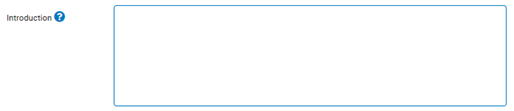
The introduction will display to all employees who take the survey.
6. Enter a short conclusion to your survey in the ConclusionConclusion field to thank employees for completing it.
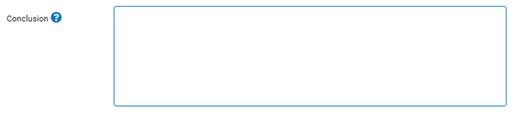
The conclusion will display to all employees after they complete your survey.
7. Set survey properties as necessary.
Setting Minimum Number of Survey ResponsesSetting Minimum Number of Survey Responses
You may prevent ExponentHR from making the answers to survey questions available until the questions have received a minimum number of employee responses.
As
a surveyor, you do not want to see survey results until a
specific number of employees have responded to your questions.
By setting a minimum number of surveyors, responses to your
survey will not display until the minimum number of responses
are received. |
1. Enter a number in the Minimum # of ResponsesMinimum # of Responses field.

Result: When an employee views results for this survey, the results of each survey question will not display unless the question has the minimum number of employee responses you entered.
Notes:
Employees often complete surveys by answering some questions and not others. When managers view survey results, they will only see results for survey questions that have the minimum number of employee responses (designated in this field). Results for questions without enough employee responses will not be displayed (or display the default answer) when managers view results.
Any survey set as Anonymous must have a minimum of two responses.
Although manager views may be limited to a subset of the employee population, the survey must still reach the same minimum response threshold before the manager can view results.
Making Employee Responses AnonymousMaking Employee Responses Anonymous
If employee responses are not set as anonymous, managers will be able to view the individual results of each employee by selecting their name from a list. You may make survey responses anonymous if necessary.
1. Select Yes from the Anonymous SurveyAnonymous Survey drop-down box.

Result: ExponentHR will keep employee responses to this survey anonymous when managers (including survey administrators) view results. Managers will still be able to sort survey results by department or job type (if the minimum number or respondents for the respective type has been reached), but will not be able to view results by specific employee.
Providing Survey Answers by DefaultProviding Survey Answers by Default
You may designate default answers for each question in your survey, if necessary. If you enable this option, you must select a default answer for all questions in your survey.
1. Select Yes from the Do You Want Questions to Have Default Answers?Do You Want Questions to Have Default Answers? drop-down box.
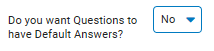
Result: ExponentHR will require you to select a default answer for each question when creating your survey questions. Each question will be presented to the participant pre-populated with the default response you select. If the participant does not change the response, the default response will be recorded as the participant’s answer.
Showing Employees Invited to Take the SurveyShowing Employees Invited to Take the Survey
You may display a list of employees invited to take your survey, if necessary.
1. Click the ShowShow button in the Invited Employees row of Survey Setup information.

Result: A new window displays a list of all employees currently invited to take your survey.
Notes:
You may print the report by clicking the Print button.
You may close the report by clicking the Close button.
Your changes to survey properties will be saved.
8. Add survey sections to your survey as necessary.
Adding Survey SectionsAdding Survey Sections
The meat of your survey is sections of questions within the survey itself. You may create as many survey sections and questions as necessary to complete your survey.
1. Click the Edit SectionsEdit Sections button.

The Edit Survey - SectionsEdit Survey - Sections page displays.

2. Click the Add SectionAdd Section button to add a new survey section.

The New Section TitleNew Section Title window displays.
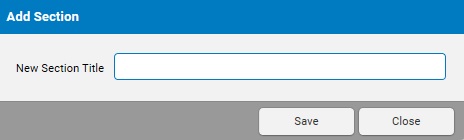
3. Enter a name for the survey section in the New Section Title window and click the SaveSave button.

Result: ExponentHR adds the survey section to the Edit Survey – Sections page. Repeat steps 2 to 3 to add as many survey sections as you need in your survey.
The survey sections you added will be included when employees view your survey.
Note: You may change the order of sections by clicking the Change OrderChange Order button on the Edit Survey: Section page.

9. Add questions to your survey sections as necessary.
Adding Survey QuestionsAdding Survey Questions
You may add as many questions to your survey as necessary. Before adding any questions to your survey, you must create a survey section.
1. After creating survey sections, click the EditEdit button on any survey section to which you would like to add questions.

The [Survey Section Name][Survey Section Name] page displays.

2. Click the Add QuestionAdd Question button to add a new question.

The New QuestionNew Question page displays.
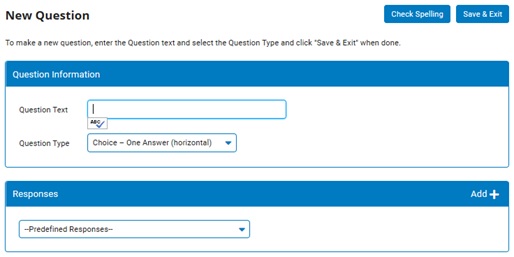
3. Enter the new question in the Question Text field.
4. Select a type of question from the Question Type pull-down menu (for more information about question types, see Related Help Topics).
5. Decide whether to create custom responses for your question or use pre-defined responses.
To Use Pre-Defined ResponsesTo Use Pre-Defined Responses
1. If applicable, select one of the pre-defined responses from the Responses drop-down box.
Answers for the question are created automatically.
2. If necessary, make any changes to the pre-generated answers you feel necessary.
Your changes to pre-generated answers are added.
Note: You can click the DeleteDelete button by any pre-generated answer to remove that answer from the question.

3. If applicable, choose a default answer for the question by selecting the default answerdefault answer radio button next to the Response # field in the questions possible answers.
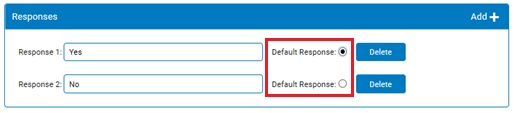
The answer you selected will be automatically applied to the survey if the employee doesn't change it.
To Create Custom ResponsesTo Create Custom Responses
1. If the canned responses do not apply, click the AddAdd button to add customized answers to the question as necessary.

A new Response #Response # field will display.

2. Enter the text of the question response in the Response #Response # field.

Your custom answer is added. Repeat steps 1 and 2 for each new possible answer to the question.
Note: You can click the DeleteDelete button by any answer to remove that answer from the question.

3. If applicable, choose a default answer for the question by selecting the default answerdefault answer radio button next to the Response # field in the questions possible answers.
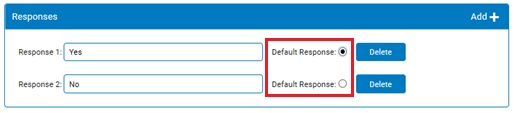
The answer you selected will be automatically applied to the survey if the employee doesn't change it.
6. Repeat steps 2 to 5 for each question you want to add. After adding all necessary answers to the survey question, click the Save & ExitSave & Exit button to save your question.

Result: The Edit Survey - SectionEdit Survey - Section page displays.
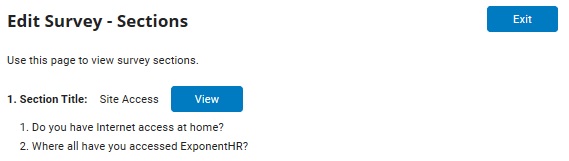
The survey sections and questions you added will be included when employees view your survey.
Note: You may change the order of questions by clicking the Change OrderChange Order button on the survey section page.
![]()
10. After making all necessary changes to your survey, click the Save & ExitSave & Exit button.

Result: Your survey will be saved for later editing, even if you haven't completed all necessary fields. By clicking the Print Survey Template from the survey OptionsOptions button, you can print a blank copy of the survey template that includes the introduction paragraph, survey questions with applicable response options, and the conclusion paragraph in a single printable view, which may aid in reviewing the created survey and identifying desired edits before publishing.
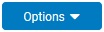
Note: Saving your survey does not allow employees to complete it. You will need to publish the survey before employees may view and complete it.
Related Help Topics: