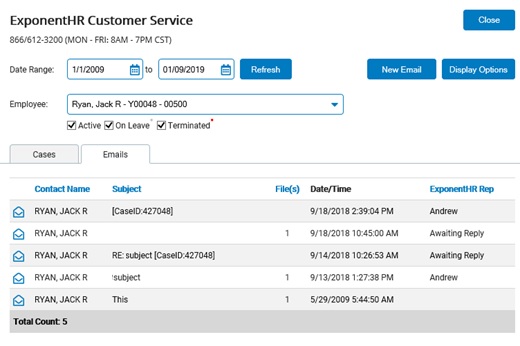
You can view all cases that you submitted to the ExponentHR Enterprise Services team. Track the progress/status of each case by viewing detailed notes, related calls and e-mails, and the service representative working on the case. Here you are also able to retain case solutions for future reference.
Note: HR Administrators can see all employee cases, in addition to their own.
To view cases:
1. On any page in the Management view, click the Help menu and then click the Customer Service link.
The ExponentHR Customer ServiceExponentHR Customer Service tool displays, showing all cases.
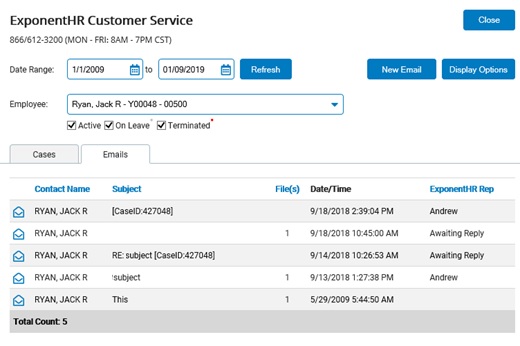
Notes:
If you have any unread cases or Customer Service-related e-mails, a Customer Service Notice displays on your dashboard.
You can also click the Contact Us link at the bottom of any page to open the tool.
2. Click the Cases tab (if it is not already selected).
3. Use the onscreen Date Range and Employee filter options to refine the displayed list of open cases.
4. If desired, additional filters (such as viewing only cases with unread notes) may be applied by clicking the Display Options button.
5. To change the sorting order, click on any of the column headers.
6. Click the View icon next to a case to view details about the case, such as all case notes, e-mail, or calls associated with the case.
The ExponentHR Customer ServiceExponentHR Customer Service page updates.
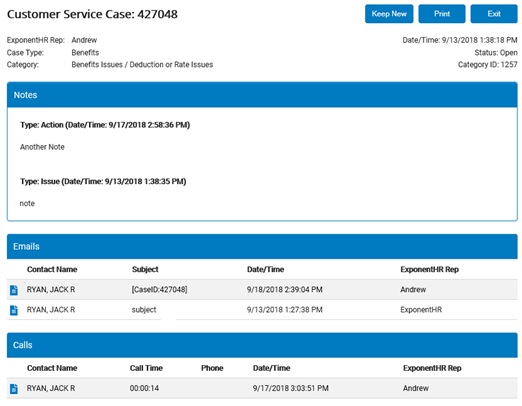
Note: If you want to keep the case marked as "unread," you can click the Keep New button.
7. Click the View icon next to an e-mail or call to view details regarding it.
Note: You can also access e-mails directly by clicking the Emails tab. See the Related Help Topic.
Related Help Topics