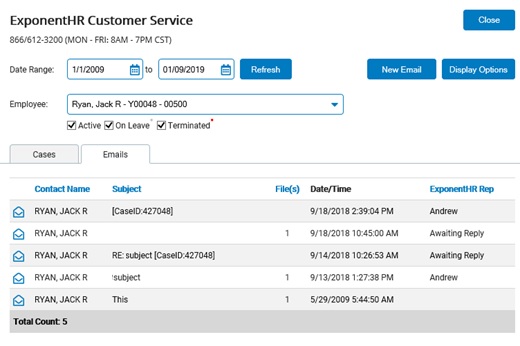
The Email tab in the Customer Service tool displays a summary of each correspondence sent between you and the ExponentHR Enterprise Services Team. It allows you to access e-mails and attachments included with the corresponding case.
Note: You will receive a notification in your company e-mail that you have an unread message in the Customer Service tool.
To view e-mail:
1. On any page in the Management view, click the Help menu and then click the Customer Service link.
The ExponentHR Customer ServiceExponentHR Customer Service tool displays, showing all cases.
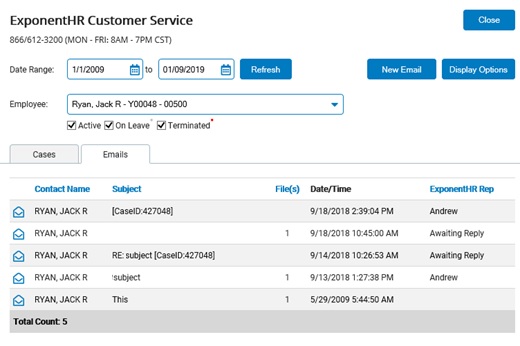
Notes:
If you have any unread cases or Customer Service-related e-mails, a Customer Service Notice displays on your dashboard.
You can also click the Contact Us link at the bottom of any page to open the tool.
2. Click the Emails tab.
The ExponentHR Customer ServiceExponentHR Customer Service tool updates.
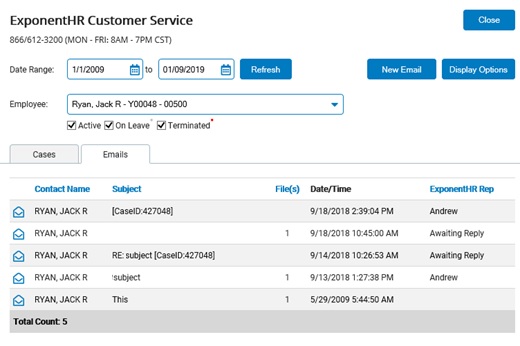
Note: If a new e-mail message you sent has been received by Client Services but is pending a Service Representative assignment, "Awaiting Reply" displays in the ExponentHR Rep column.
3. If you want to view only the new messages, select the Show Unread Emails Only under the Display Options.
4. Click the View icon next to the e-mail thread you want to open.
The e-maile-mail displays.
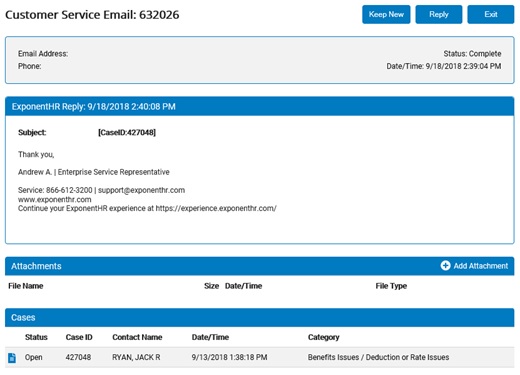
Notes:
If you want to send a reply to the Service Representative, click the Reply button.
If you want to keep the case marked as "unread," you can click the Keep New button.
5. Send a new e-mail to the Service Representative, if needed.
Sending a New E-mailSending a New E-mail
1. Click the New Email button.
The Custom Service Email page displays.
2. Type your e-mail address and phone number (if different), the subject, and your comments.
3. Click the Add Attachment button to attach a file to the e-mail. Browse to select the file, and then click the Upload File button.
4. Click the Send button.
Result: The e-mail will be tracked in the Customer Service tool.