
If employees have time clock punches from a third party time clock (including any pieces if your company uses Piecework Pay), you can import the information into ExponentHR from a text file and automatically populate the Time Clock. The import fileimport file can be a CSV, tab-delimited, or text-delimited file.

First, you must upload the file, and then you can select which time punch entries to import.
Notes:
Before you can import the file, you must set up a template that defines the data in the import file. See Related Help Topics below for more information.
You can use the same file with many different import templates. During import, the system ignores non-applicable (or empty) rows in the import file allowing you to use a single file for all import types (time punches, paid leave, piecework items, etc.).
To upload the time clock import file:
1. On the Management Navigation Menu, click WAGE & TAX > Payroll Management > Time Clock ImportWAGE & TAX > Payroll Management > Time Clock Import.
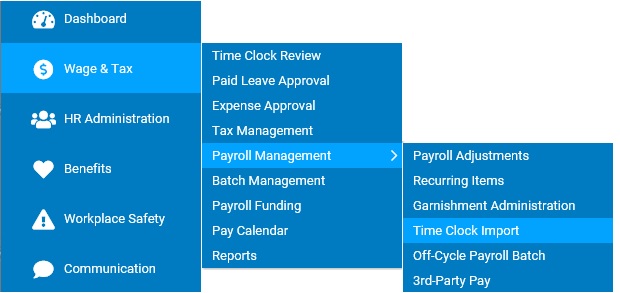
The Time Clock ImportTime Clock Import page displays, with a list of any files that have been recently uploaded.
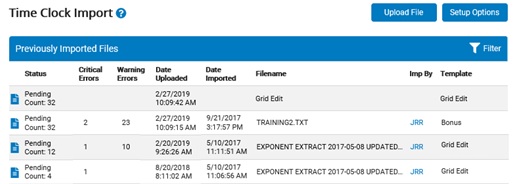
2. Click the Upload File button.
The Upload Time Clock FileUpload Time Clock File page displays.

3. Select the template you want to use from the Template drop-down box, and then click the OK button.
The Upload Time Clock FileUpload Time Clock File page updates.
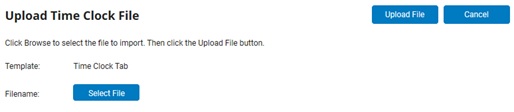
4. Click the Select File button and locate the desired file to upload.
5. Click the Upload File button.
Result: The Time Clock ImportTime Clock Import page displays, with the import file listed in the table with a Pending status. The file is uploaded and ready for import. See Related Help Topics for more information on importing time clock punches.
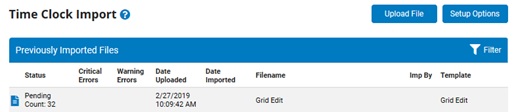
Related Help Topics: