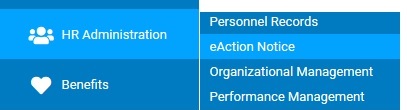
Managers may request to reactivate an ”On-Leave” employee and set the employee to ”Active” employment status in the payroll and HR systems on a specific effective date.
Note on Completion: After the EAN is submitted to ExponentHR, it will immediately complete unless:
It has a future effective date.
An earlier EAN for the same employee is pending.
To check the expected completion date for the EAN, refer to the eAction Notice (EAN) Details page for the EAN. See the Related Help Topic.
1. On the Management Navigation Bar, click HR Administration > Applications > eAction NoticeHR Administration > Applications > eAction Notice.
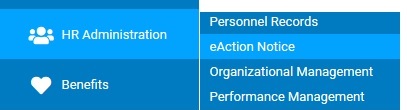
The eAction Notice (EAN) SummaryeAction Notice (EAN) Summary page displays.
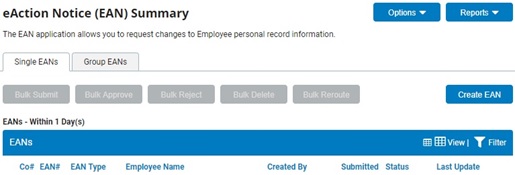
2. Click the Create New EANCreate New EAN button.
![]()
The Create eAction Notice (EAN)Create eAction Notice (EAN) page displays.
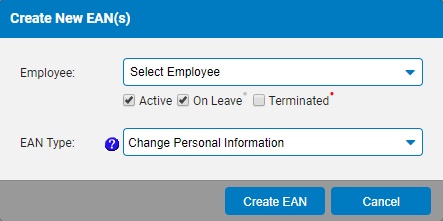
3. Select the employee you wish to reactivate from the EmployeeEmployee drop-down box.
![]()
4. Select the Re-Activate On Leave Employee EAN from the EAN type selection box and click the Create EANCreate EAN button.
![]()
The Re-Activate On Leave EmployeeRe-Activate On Leave Employee page for the employee you selected displays in a new window.
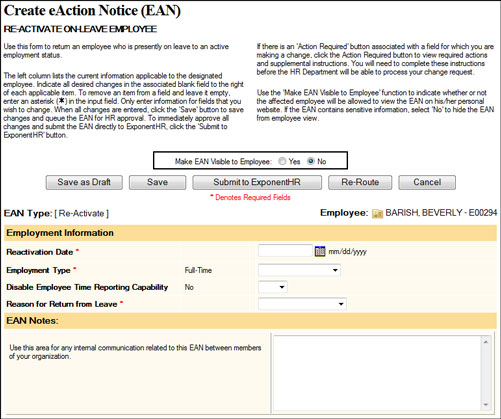
5. Designate whether or not the EAN will be visible to the employee from the Make EAN Visible to EmployeeMake EAN Visible to Employee radio buttons.
![]()
Note: If you select Yes, the employee may see that you have submitted a request to reactivate them after leave.
6. Enter the date the employee's leave ends in the Reactivation DateReactivation Date text box.
![]()
7. Select the employment type to which the employee is returning from the Employment TypeEmployment Type drop-down box.
![]()
8. Indicate whether the employee being designated with an employment status of On-Leave is permitted to report any hours worked in the Disable Employee Time Reporting CapabilityDisable Employee Time Reporting Capability drop-down box.
![]()
9. Select the reason the employee is returning from leave from the Reason for Return from LeaveReason for Return from Leave drop-down box.
![]()
10. Enter any notes related to the EAN in the EAN Notes text box.
11. Click the Save as DraftSave as Draft button at the top or bottom of the page to keep the requested change in a drafted status so that it may be edited and submitted for completion at a later time.
![]()
Note: When an EAN is put in a drafted status, a Draft EAN NoticeDraft EAN Notice with a link to the unsubmitted EAN is provided on the ExponentHR Welcome Page.
![]()
12. After entering all necessary changes to the Re-Activate On Leave Employee EAN, click the Submit button to submit it for approval.
Result: The EAN you just created is now visible on the eAction Notice (EAN) Summary page. An HR administrator must approve the EAN and submit it to ExponentHR for completion. After the EAN is completed, the employee will be returned to the type of employment you selected in the EAN (full-time, part-time, etc).
Notes:
You may also click the SaveSave button to save your changes to the EAN without submitting it.
![]()
If you need multiple managers to review this EAN before you submit it, you may re-route the EAN. See Related Help Topics for more information.
Related Help Topics: