
During the course of employment, it is common for an employee to be placed on extended leave due to any number of reasonsdue to any number of reasons. An employee should be placed on extended leave whenever his/her leave of absence will result in missed pay periods. Managers may submit a Place Employee on Leave EAN to request that an active employee be placed on an extended Leave of Absence.
Common types of extended leave include:
FMLA
Workers’ Compensation
Unpaid Leave
Bereavement
Note on Completion: After the EAN is approved, it will immediately complete unless:
It has a future effective date.
An earlier EAN for the same employee is pending.
To check the expected completion date for the EAN, refer to the eAction Notice (EAN) Details page for the EAN. See the Related Help Topic.
To place an employee on leave:
1. On the Menu, click HR Administration > eAction NoticeHR Administration > eAction Notice.

The eAction Notice (EAN) SummaryeAction Notice (EAN) Summary page displays.
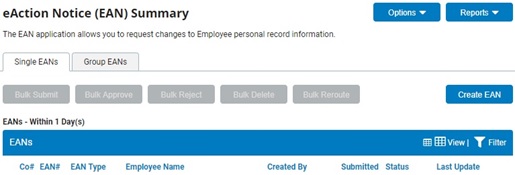
2. Click the Create EANCreate EAN button.
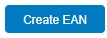
The Create New EAN(s)Create New EAN(s) window displays.
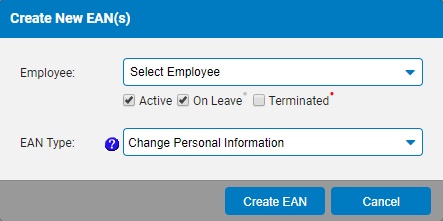
3. Select the employee you want to place on leave from the Employee drop-down box.
The name of the employee you selected is displayed in the Employee drop-down box.
4. Select the Place Employee on Leave EAN from the EAN type selection box and click the Create EANCreate EAN button.
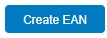
The Place Employee on LeavePlace Employee on Leave page for the employee you selected displays in a new window.
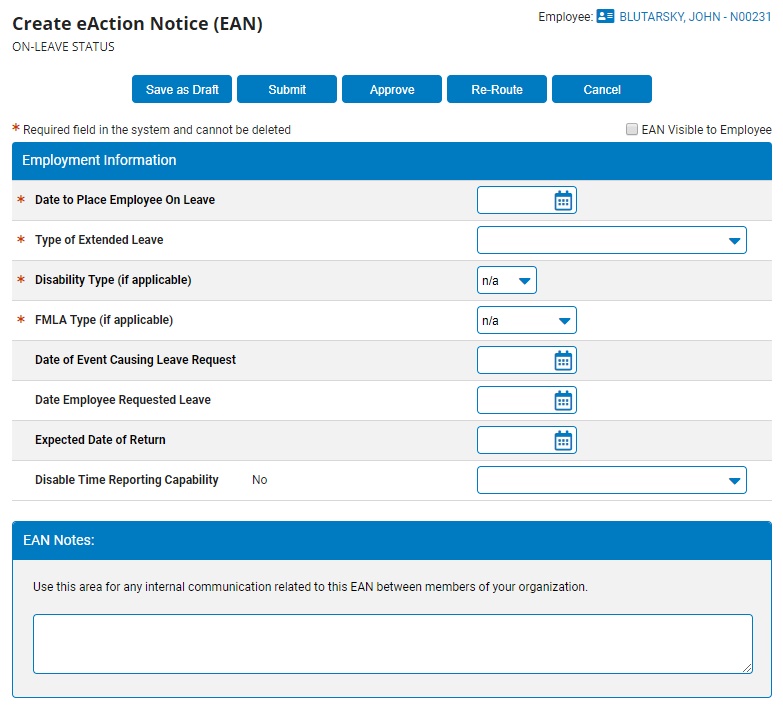
5. Designate whether or not the EAN will be visible to the employee from the EAN Visible to EmployeeEAN Visible to Employee check box.

Note: If you check the box, the employee may see that you have submitted a request to place them on leave.
6. Enter the date the employee's leave begins in the Date to Place Employee on LeaveDate to Place Employee on Leave drop-down box.

7. Select the type of leave from the Type of Extended LeaveType of Extended Leave drop-down box.

8. If necessary, select the disability type that led to the employee being placed on leave from the Disability TypeDisability Type drop-down box.

Note: If this field is not applicable, leave it set to n/a.
9. If necessary, select the FMLA type that led to the employee being placed on leave from the FMLA TypeFMLA Type drop-down box.

Note: If this field is not applicable, leave it set to n/a.
10. Enter the date you expect the employee's leave to end in the Expected Date of ReturnExpected Date of Return field. If you do not know this information, you may leave this field blank.

11. Indicate whether the employee being designated with an employment status of On-Leave is permitted to report any hours worked in the Disable Employee Time Reporting CapabilityDisable Employee Time Reporting Capability drop-down box.

12. Complete any other fields on the Place Employee on Leave EAN, as necessary.
13. Enter any notes related to the EAN in the EAN Notes text box.
14. Click the Save as DraftSave as Draft button at the top or bottom of the page to keep the requested change in a drafted status so that it may be edited and submitted for completion at a later time.
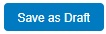
Note: When an EAN is put in a drafted status, a Draft EAN NoticeDraft EAN Notice with a link to the unsubmitted EAN is provided on the ExponentHR Dashboard.
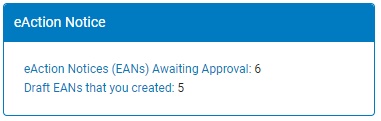
15. After entering all necessary changes to the Place Employee on Leave EAN, click the Submit button to submit it for approval.
Result: The EAN you just submitted is now visible on the eAction Notice (EAN) Summary page. An HR administrator must approve the EAN and submit it to ExponentHR for completion. After the EAN is completed, the employee will be placed on leave on the day you entered.
Notes:
You may edit the employee's Expected Date of Return by submitting a change through a Change Employment Information EAN.
You may also click the SaveSave button to save your changes to the EAN without submitting it.

If you need multiple managers to review this EAN before you submit it, you may re-route the EAN. See Related Help Topics for more information.
Related Help Topics: