
Using the Group EAN feature, you have the option to mass import multiple new hires or contractors into your organization. This feature may be particularly helpful when a need arises to bulk-load multiple new individuals that are employed at the same time (such as part of a business acquisition or other form of rapid business growth). In doing so, there are two options to upload a file containing employee/contractor information into the ExponentHR Group EAN utility:
Group EAN Import Template Setup: This template option is typically used when data has already been formatted/exported to a specified file format from another system. The tool allows you to create a custom template which maps each field contained in your source data file to the equivalent field in ExponentHR. The mapping process also provides the ability to map/convert specific field values used by the source system to the expected value necessary to import the data into the ExponentHR system. These templates can be saved and re-used in future Group New Hire imports.
Create Formatted Import File: This template option allows you to create a quick .CSV file which aligns to the ExponentHR fields selected for inclusion in the pending Group EAN batch. It allows you to edit/modify your change information outside of the ExponentHR system (typically in an Excel file). Once all information is correct, it can be efficiently uploaded into the Group EAN batch using the Upload File option.
To mass upload new employee/contractor records by importing a file:
1. On the Menu, click HR Administration > eAction NoticeHR Administration > eAction Notice.

The eAction Notice (EAN) SummaryeAction Notice (EAN) Summary page displays.
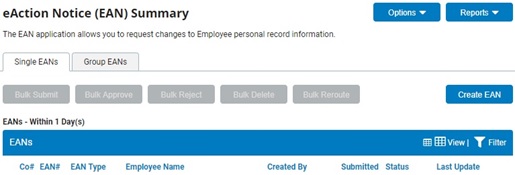
2. Click the Group EANsGroup EANs tab.

The Group EANsGroup EANs page displays.
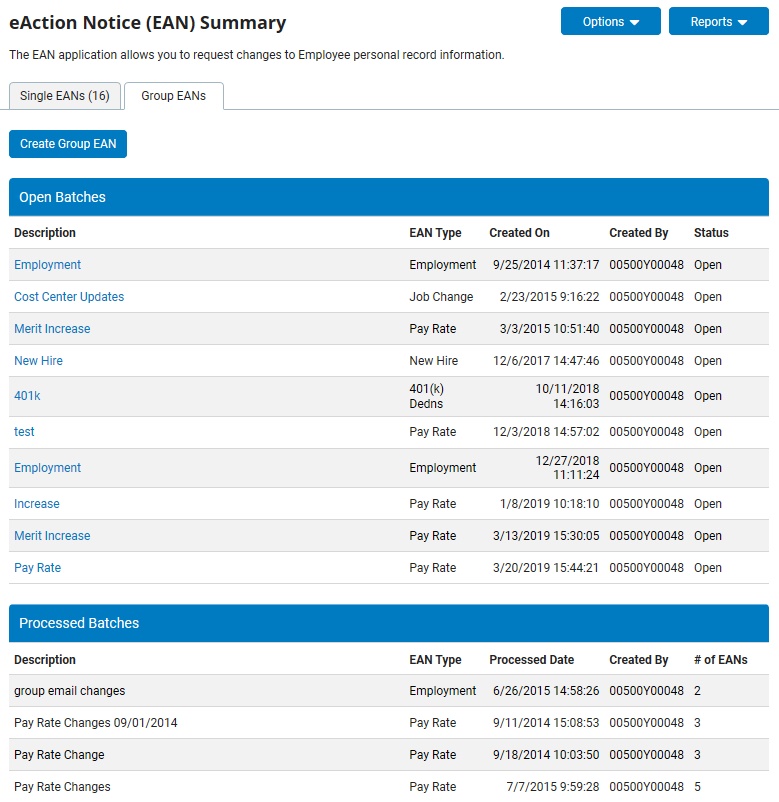
3. Click the Create Group EANCreate Group EAN button.
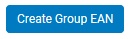
The Create New Group EANsCreate New Group EANs page displays.
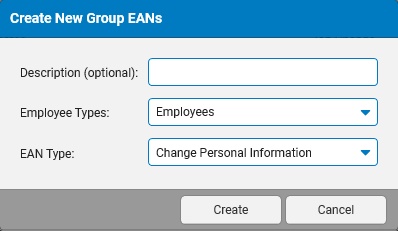
4. In the DescriptionDescription text box, you may optionally type in a description of the purpose of the group EAN upload for reference.

5. Select the appropriate group of individuals the group EAN upload will be for in the Employee TypesEmployee Types drop-down list. This selection will focus the fields that are available to edit to just those that are applicable to selected employee/contractor type.

6. Select the New Hire Enrollment option in the EAN TypeEAN Type drop-down list.

7. Click the CreateCreate button.

The Multi-Employee EANsMulti-Employee EANs page displays.
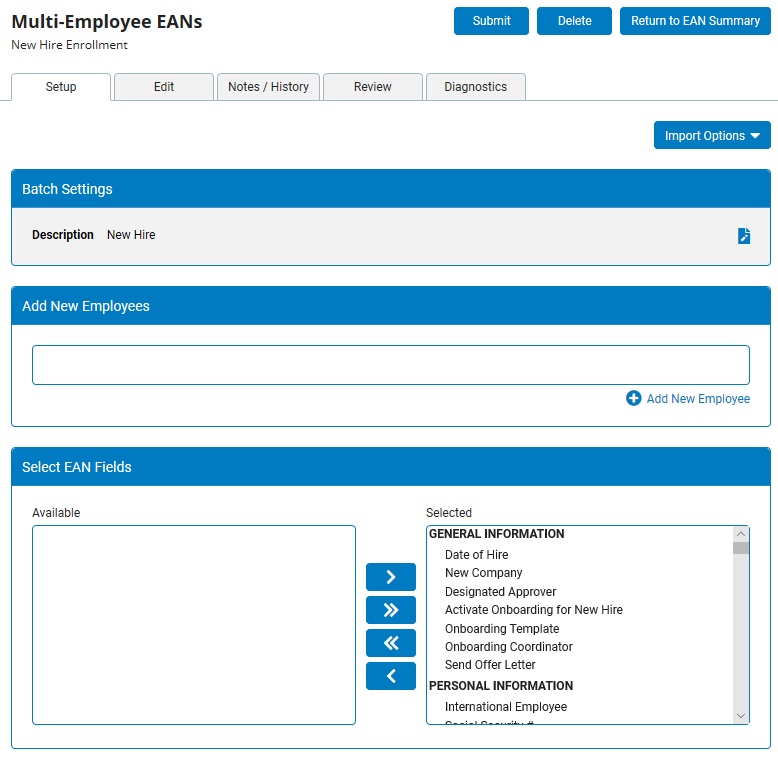
8. If choosing to upload the employee/contractor information using an import file, click the Import OptionsImport Options button and select the appropriate option.
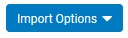
Note: Values that are being imported into a specific user record field need to be in an acceptable format. For additional information, see the related help topic on Managing Group EAN New Hire Templates.
9. Once the file is ready for importing, click the Import OptionsImport Options button and choose the Upload File option.
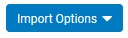
The Upload EAN FileUpload EAN File page displays with the selected employees displayed.
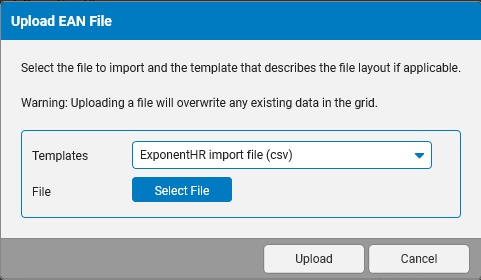
10. Select the desired file import template in the TemplatesTemplates drop-down box.

Note: Use the ExponentHR import file (csv) template option if a custom template has not been created to match a unique file layout.
11. Click the Select FileSelect File button and locate the saved CSV file on your computer (step #8).
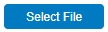
12. Click the UploadUpload button.
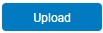
The changes noted in the file will be uploaded into the EAN batch and you will be directed to the DiagnosticsDiagnostics tab to note any critical or informational warnings related to the EAN batch.
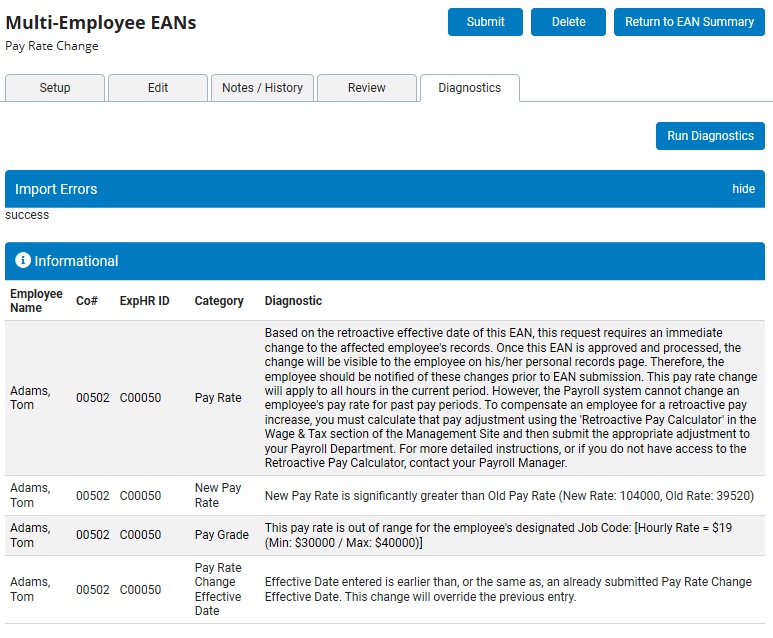
13. If necessary, reconcile any of the warnings, or make any additional desired changes, on the Setup and Edit tabs.
Note: To have the diagnostics re-calculated based on additional edits made to the group EANs, click the Run DiagnosticsRun Diagnostics button.
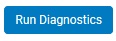
14. After all the desired EAN field changes have been noted, click the SubmitSubmit button to create the respective group of EANs for review and approval.

Note: If you are not ready to submit the group of EANs for review, you may click the Return to EAN SummaryReturn to EAN Summary button to save the group EANs as a draft and return to the group functionality when desired (set up and changes are automatically saved).
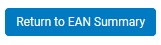
15. Upon submission, a confirmation screenconfirmation screen will appear. Click the OK button to proceed with submitting the EANs.
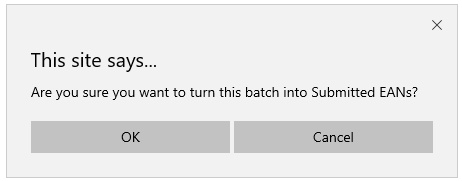
Note: If there are any unresolved critical errors, the batch of group EANs cannot be submitted.
Result: The batch of group EANs are created and displayed on the Single EANsSingle EANs tab (filtering options provide an easy way to display just the EANs associated with this group EAN batch).
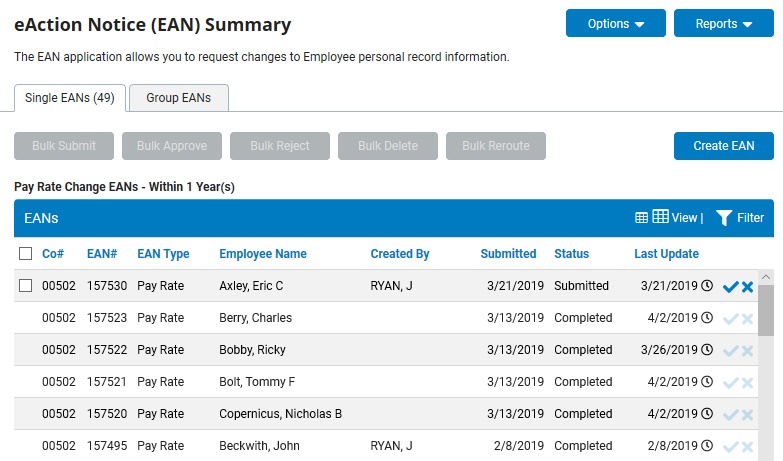
Related Help Topics: