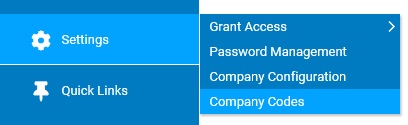
Recruiting source codes are used by your company's recruiters when filling positions within your organization.
To complete the fields for a new recruiting source code:
1. On the Management Navigation Menu, click Settings > Company CodesSettings > Company Codes.
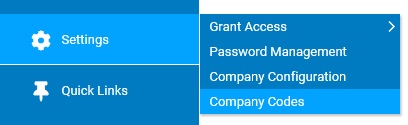
The Company CodesCompany Codes page displays.

2. Select Recruiting Source Codes from the Code TypeCode Type drop-down box.

A list of all existing recruiting source codes displays in the CodesCodes table.
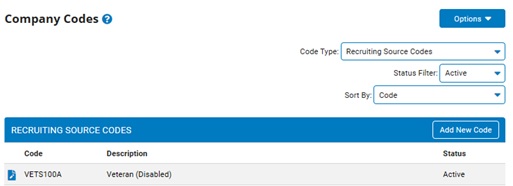
Note: You may additionally filter which existing codes are listed by selecting options from the Status Filter and Sort By drop-down boxes. Some codes offer additional filtering options.
3. Click the Add New CodeAdd New Code button.
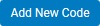
The Add Company CodesAdd Company Codes page displays.
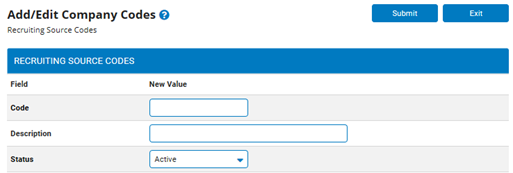
4. Enter a name for the recruiting source code in the Code textbox.
5. Enter a description for the recruiting source code in the Description textbox.
6. Select the Active status from the Status drop-down.
Note: Giving a code a status of Inactive will add the code to the system without making it available to managers. The code will not be available until you change it to Active.
7. Click the SubmitSubmit button.
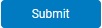
The Confirm Code Additions page displays.
8. Enter any notes in the Change Notes text box.
9. Click the ApproveApprove button.

Result: The Company Codes page displays a list of recruiting source codes, including the recruiting source code you just created.
Note: Click the Cancel button to return to the Company Codes page without creating a new code.