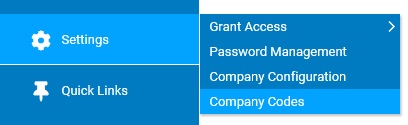
You may print a list of all company codes of a certain type in your organization.
To print a list of company codes:
1. On the Management Navigation Menu, click Settings > Company CodesSettings > Company Codes.
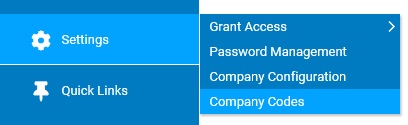
The Company CodesCompany Codes page displays.

2. Select the type of code you want to print from the Code TypeCode Type drop-down box.

A list of all existing company codes of that type display in the CodesCodes table.
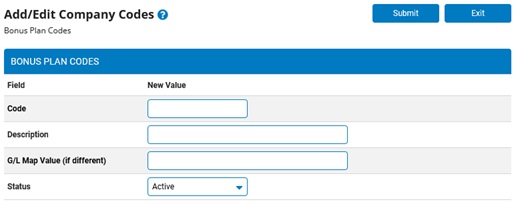
Note: You may additionally filter which existing codes are listed by selecting options from the Status Filter and Sort By drop-down boxes. Some codes offer additional filtering options.
3. Select Print Report from the Options button.
A Codes Report displays in a new window with a list of all codes of the type you selected.
4. Click the PrintPrint button in the top left corner to print the report.

A print dialogue displays in a pop-up window.
Note: Click the ExitExit button to close the report.

5. Select a printer and click the Print button on the pop-up window.
Result: The Codes Report prints on your selected printer. Repeat steps 3 to 6 for each additional type of company code for which you would like to print a report.