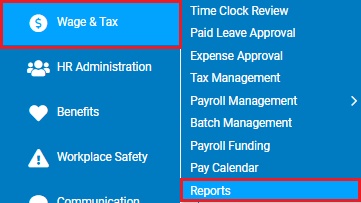
This report shows the SUTA taxable wages for the selected date range, employees, and states.
To run this report:
1. On the Menu, click Wage & Tax > ReportsWage & Tax > Reports.
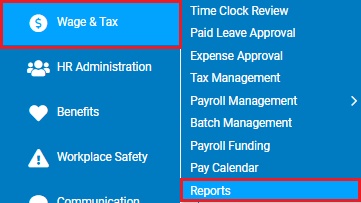
The reports availablereports available menu will display.
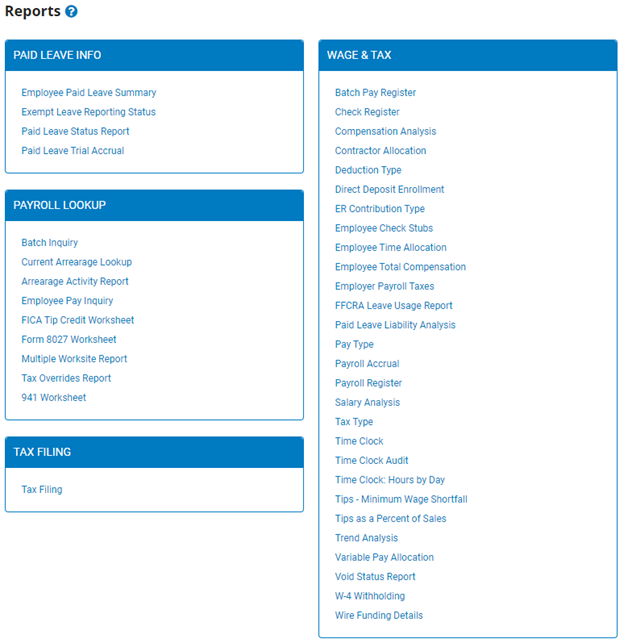
2. Click the Multiple Worksite Report link.
The Multiple Worksite ReportMultiple Worksite Report page displays.
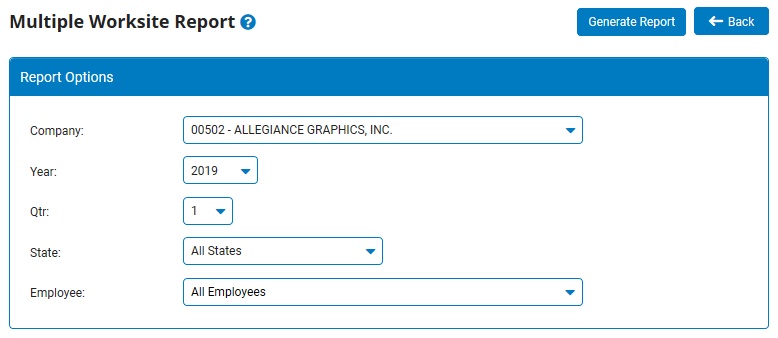
Note: This same report may also be accessed through the Tax Reports drop-down list in the Tax Management utility.
3. Select the year, quarter, and state from the drop-down lists.
Note: Leave the field set to All States to view a report including all states where you have employees.
4. If necessary, select a specific employee from the Employee drop-down box to view taxable wages for that employee only.
Note: Leave the field set to All Employees to view a report including all employees at your company.
5. Click the Generate Report button.
Result: The report you selected displays in a new window with the options you selected. When you are done viewing the report, close the report window.
Note: The monthly headcount represents the number of employees who received SUTA taxable wages for the respective location during the pay period that includes the 12th of the month. This count is based on the employee’s default work location within the pay period.