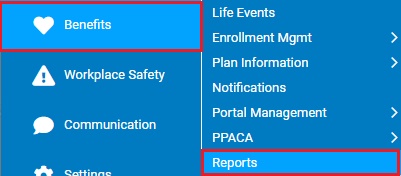
This report compares an employee's medical plan cost to the employee's average monthly wages. Use this report when ensuring that your organization's benefit offering meets certain affordability standards of the workforce.
The federal guidelines have established three options for employers to use as a basis for determining affordability: 1) W-2 wages, 2) employee rate of pay, and 3) the Federal Poverty Line. ExponentHR will allow employers to select from any of these three options, plus two more 4) Primary Benefit Salary, and 5) All Taxable Wages ] when generating the report.
Note: While this report’s intent is to provide an analysis for the entire organization, any generated report results will be restricted to the user’s unique access rights. If the user does not have access rights to all employees in the selected company, the report results will not properly reflect an accurate count for that company.
To run this report:
1. On the Menu, click Benefits > ReportsBenefits > Reports.
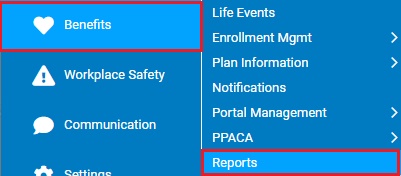
The ReportsReports menu will display.
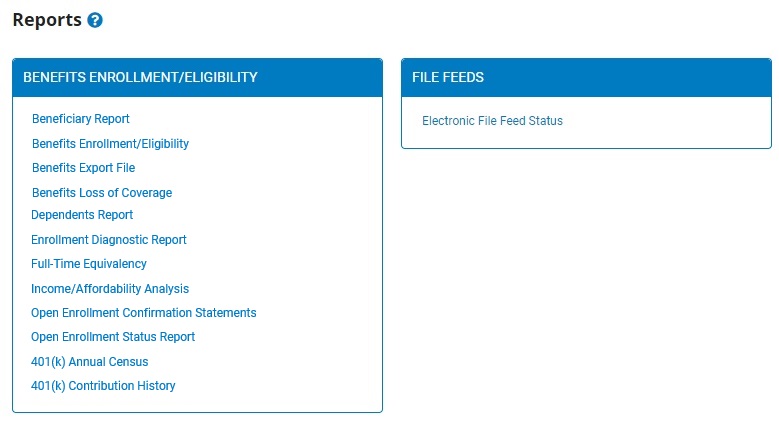
2. Click the Income/Affordability Analysis link.
The Income/Affordability AnalysisIncome/Affordability Analysis page displays.
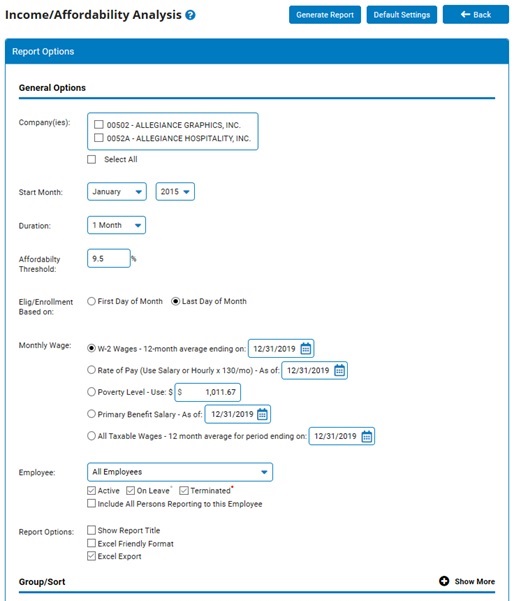
3. If your organization is comprised of multiple companies, select which Company(ies)Company(ies) should be used in calculating the report results.
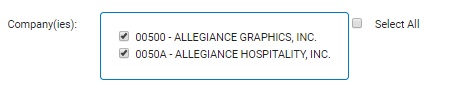
4. Use the Start MonthStart Month field to select which month to reflect in the report results. If calculating for more than one month, select the first month of your date range and use the DurationDuration to specify the number of months (from the start month) to include in the report results.
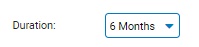

5. While the Affordable Care Act has set the threshold at 9.5%, you are able to set an alternate threshold when generating this report using the Affordability ThresholdAffordability Threshold field.
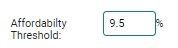
Note: To be considered "affordable" the employee-only cost for the lowest PPACA “qualified” plan must not exceed 9.5% of the employee’s wages. This is true even if the employee enrolls in another coverage tier such as Employee + Family or a more robust plan. The important figure for this calculation is employee-only cost for the lowest-cost plan for which the employee is eligible.
6. Use the Elig/Enrollment Based OnElig/Enrollment Based On field to designate on which date of the month the affordability calculations should use regarding benefit enrollment and costs data.

7. Use the Monthly WageMonthly Wage section to designate which calculation method to be used when calculating the report results.
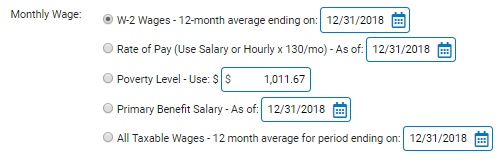
8. If necessary, select a specific employee from the EmployeeEmployee drop-down box to generate the report results for just that employee only.
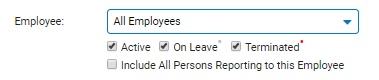
Note: Leave the field set to All Employees to view a report including all employees at your company.
9. You may optionally choose to format the report by grouping, sorting, or filtering the results (see the Related Help Topics).
10. Select any Report Options that you would like to have applied to the report results and/or any additional fields to be included in the results through the use of the Quick List Template or Optional Fields options.
11. Click the Generate ReportGenerate Report button.
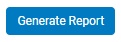
Result: The report results, using the criteria selected, displays in a new window.
Related Help Topics:
Generating and Formatting a Report
Generating a Report Using a Template
Using the Variable Hour Employee Analysis tool