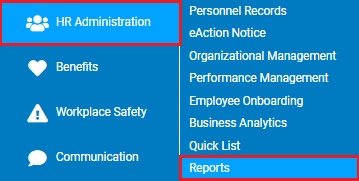
This report provides a list of all employees newly hired within a defined date range. Annualized salary information and current employment status are also included in the report.
To run this report:
1. On the Menu, click HR Administration > ReportsHR Administration > Reports.
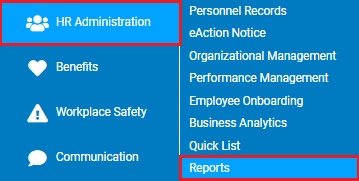
The report typesreport types menu will display.
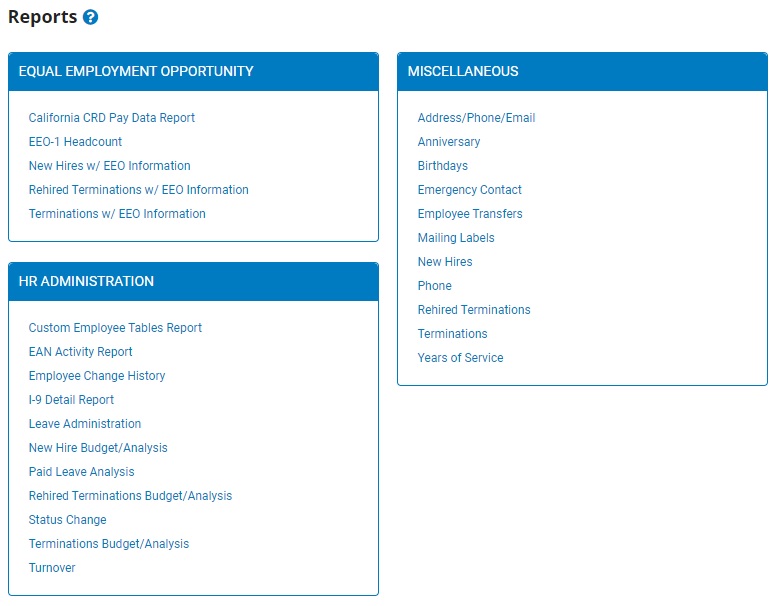
2. Click the New Hire Budget/Analysis link.
The New Hire Budget/AnalysisNew Hire Budget/Analysis page displays.
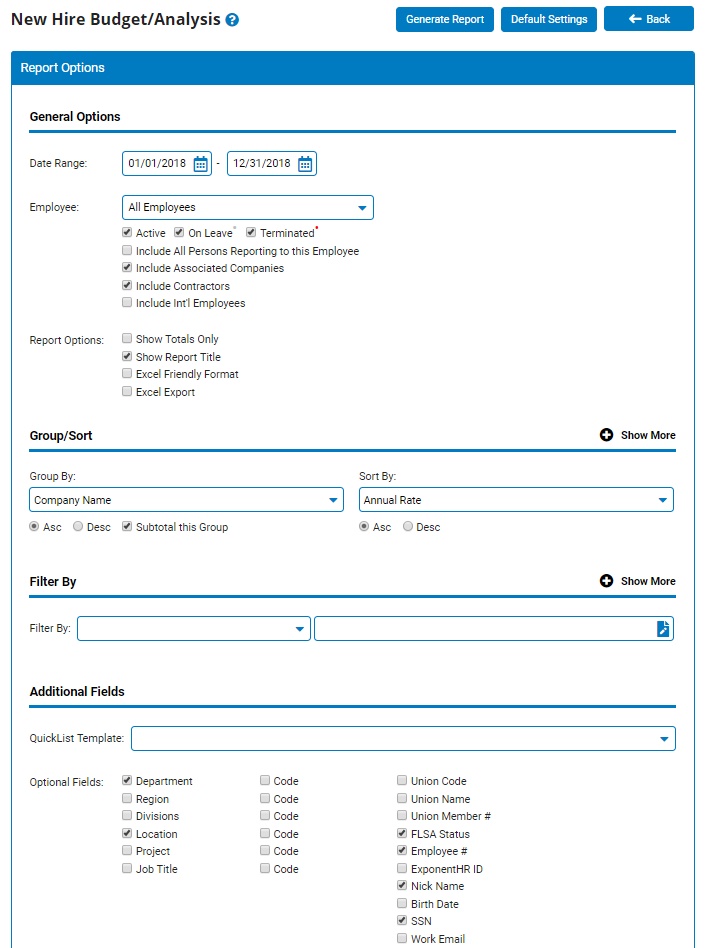
3. Enter the start and stop dates for the pay period in which you would like to view a new hire budget/analysis in the Date RangeDate Range fields.

Note: You may also click the CalendarCalendar button to select the dates from a calendar.

4. If necessary, select a specific employee from the EmployeeEmployee drop-down box to view a new hire budget/analysis for that employee only.

Note: Leave the field set to All Employees to view a report including all employees at your company.
5. To format the report by grouping, sorting, or filtering the results, see the Related Help Topics.
6. Click the Generate Report button.
Result: The report you selected displays in a new window with the options you selected.
Notes:
You may print the report by clicking the Print button.
You may close the report by clicking the Close button.
Related Help Topics: