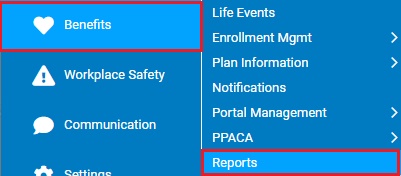
This report calculates, on a calendar month basis, the total number of “full-time employees” plus the total number of “full-time equivalents” in that calendar month. The government uses a threshold of hours worked or paid (presently 120 hours) to determine whether or not an employee is “full-time” in a given month. Any employee working at or over that threshold is considered as one full-time employee. Any employee who does not meet that threshold, but who works or is paid for hours in the month, earns a fractional count toward a “full-time equivalent” count (hours counted / 120 = fractional count toward FTE). For each month, the total number of full-time employees and the grand total of full-time equivalents equals your company’s Monthly FTE Total.
Note: While this report’s intent is to provide an analysis for the entire organization, any generated report results will be restricted to the user’s unique access rights. If the user does not have access rights to all employees in the selected company, the report results will not properly reflect an accurate count for that company.
To run this report:
1. On the Menu, click Benefits > ReportsBenefits > Reports.
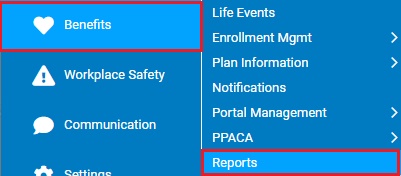
The ReportsReports menu will display.
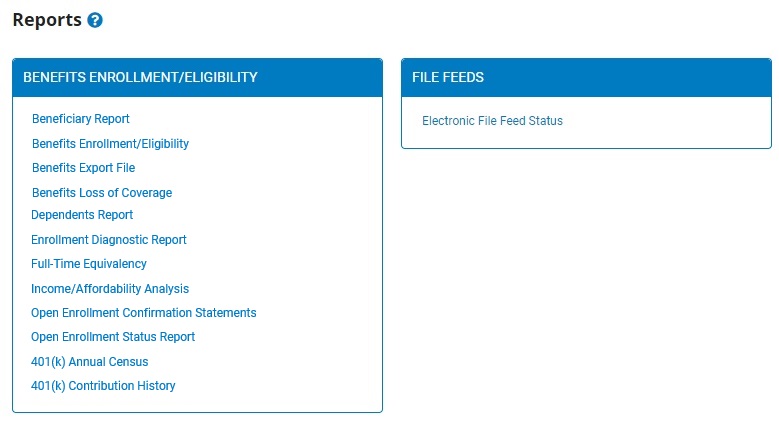
2. Click the Full-Time Equivalency link.
The Full-Time EquivalencyFull-Time Equivalency page displays.
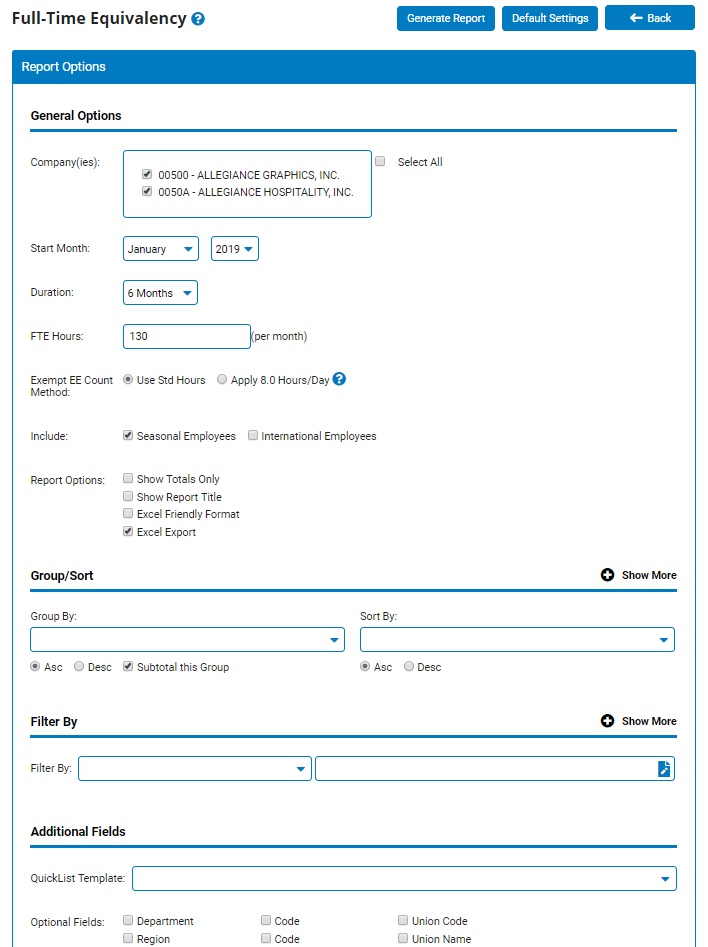
3. If your organization is comprised of multiple companies, select which Company(ies)Company(ies) should be used in calculating the FTE.
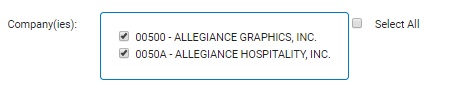
4. Use the Start MonthStart Month field to select which month to calculate the FTE for. If calculating for more than one month, select the first month of your date range and use the DurationDuration to specify the number of months (from the start month) to include in the report results.
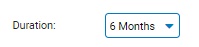

5. The FTE HoursFTE Hours is the numerical value that is used as the threshold of monthly hours in the analysis that creates the report results.

6. The Exempt EE Count MethodExempt EE Count Method designation of Use Standard Hours or Apply 8.0 Hours/Day controls the use of an alternate calculation method when counting hours for FLSA exempt employees and Commission-Only employees in the report.

Use Standard Hours: For every weekday of the month where the exempt employee was employed, the system will apply a consistent number of hours equal to the employee’s designated weekly Standard Hours designation divided by five (5). (ie: ‘Daily Standard Hours’) .
Apply 8.0 Hours/Day: For every weekday of the month where the exempt employee was employed, the system will apply 8.0 hours .
7. Use the IncludeInclude option to designate if employees marked as seasonal and/or international should be included or excluded from report results.

8. To format the report by grouping, sorting, or filtering the results, see the Related Help Topics.
9. Select any Report Options that you would like to have applied to the report results.
10. Click the Generate ReportGenerate Report button.
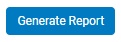
Result: The report you selected displays in a new window with the options you selected.
Note: The overall “Average” column in the report results is the mean average of all months included in the report. It is actually this average number that determines the employer’s designation in the PPACA compliance requirements.
Related Help Topics:
Generating and Formatting a Report
Generating a Report Using a Template
Using the Variable Hour Employee Analysis tool