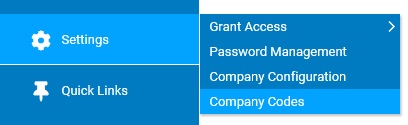
Executive level codes are used to designate executive positions in your organization.
To complete the fields for a new executive level code:
1. On the Management Navigation Menu, click Settings > Company CodesSettings > Company Codes.
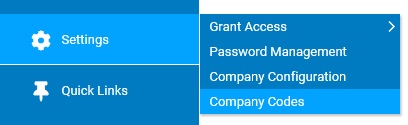
The Company CodesCompany Codes page displays.

2. Select Executive Level Codes from the Code TypeCode Type drop-down box.

A list of all existing executive level codes displays in the CodesCodes table.
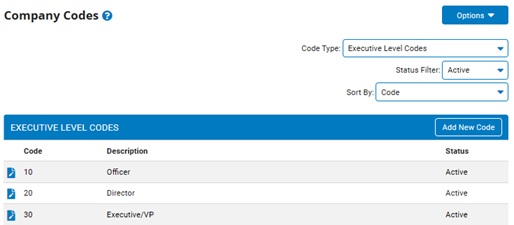
Note: You may additionally filter which existing codes are listed by selecting options from the Status Filter and Sort By drop-down boxes. Some codes offer additional filtering options.
3. Click the Add New CodeAdd New Code button.
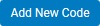
The Add Company CodesAdd Company Codes page displays.
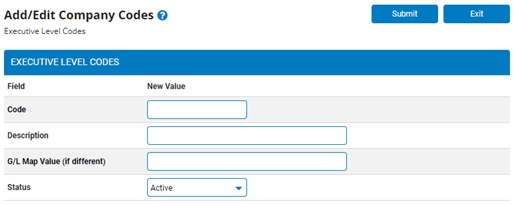
4. Enter a name for the executive level code in the Code textbox.
5. Enter a description for the executive level code in the Description textbox.
6. The G/L Map Value field is an optional coding value that is used instead of the standard code value on any associated payroll general ledger files.
Note: This may be especially useful when the G/L requires a lengthy or complex code value, making it very easy to maintain a simplified code value that is visible to employees/managers in ExponentHR without any need to alter your general ledger formatting requirements.
7. Select the Active status from the Status drop-down.
Note: Giving a code a status of Inactive will add the code to the system without making it available to managers. The code will not be available until you change it to Active.
8. Click the SubmitSubmit button.
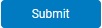
The Confirm Code Additions page displays.
9. Enter any notes in the Change Notes text box.
10. Click the ApproveApprove button.

Result: The Company Codes page displays a list of executive level codes, including the one you just created.
Note: Click the Cancel button to return to the Company Codes page without creating a new code.