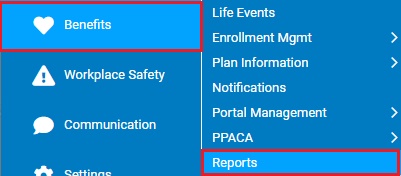
Use this report to identify all eligible employees who have triggered a specific error through the benefits enrollment process.
To run this report:
1. On the Menu, click Benefits > ReportsBenefits > Reports.
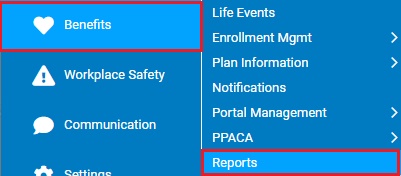
The ReportsReports menu will display.
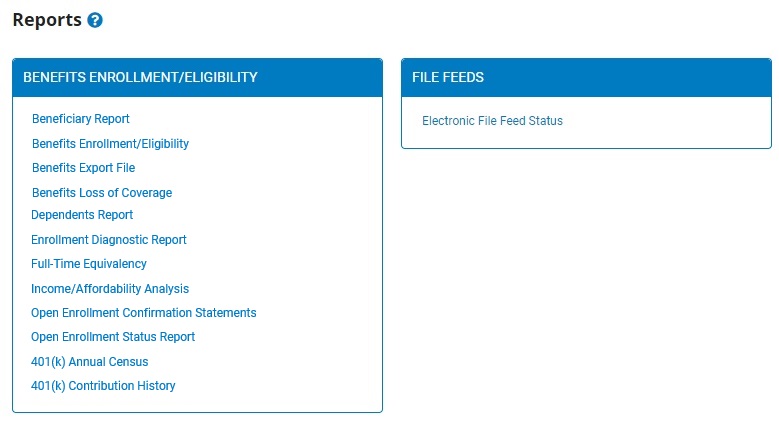
2. Click the Enrollment Diagnostic ReportEnrollment Diagnostic Report link.
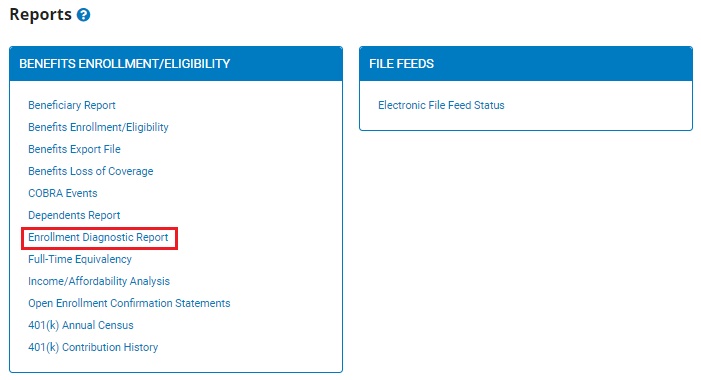
The Enrollment Diagnostic ReportEnrollment Diagnostic Report page displays.
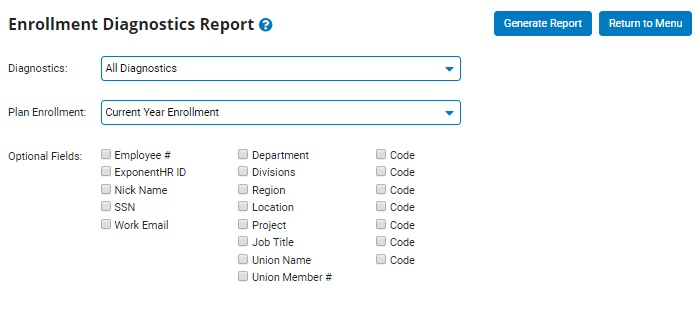
3. Select the plan year for which you want to view enrollment diagnostics from the Plan EnrollmentPlan Enrollment drop-down box.

4. If necessary, designate the optional fields you would like included in the report by checking the checkbox by each optional field in the Optional FieldsOptional Fields section of the report.
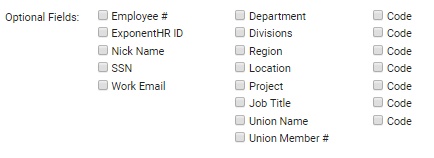
Checking the Optional Fields check boxes will add/suppress additional columns from the formatted results.
Note: If you check the Department, Location, Job Title, or Union Name checkboxes, you may also check the Code checkbox to the right of each checkbox to include the code for each department, location, or job title in the report.
5. Click the Generate ReportGenerate Report button.
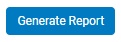
Result: The report you selected displays in a new window with the options you selected.
Notes:
You may print the report by clicking the PrintPrint button.

You may close the report by clicking the CloseClose button.

Related Help Topics: