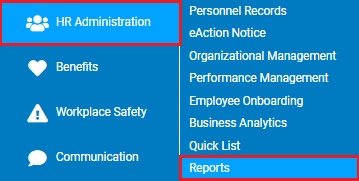
Using the Employee Change History report, users are now able to view all changes made within a specific date range to a wide variety of employee fields. This powerful new report allows the user to handpick the desired field(s) and to query on custom dates, with custom sort and filtering capabilities.
To run this report:
1. On the Menu, click HR Administration > ReportsHR Administration > Reports.
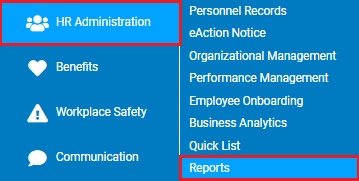
The report typesreport types menu will display.
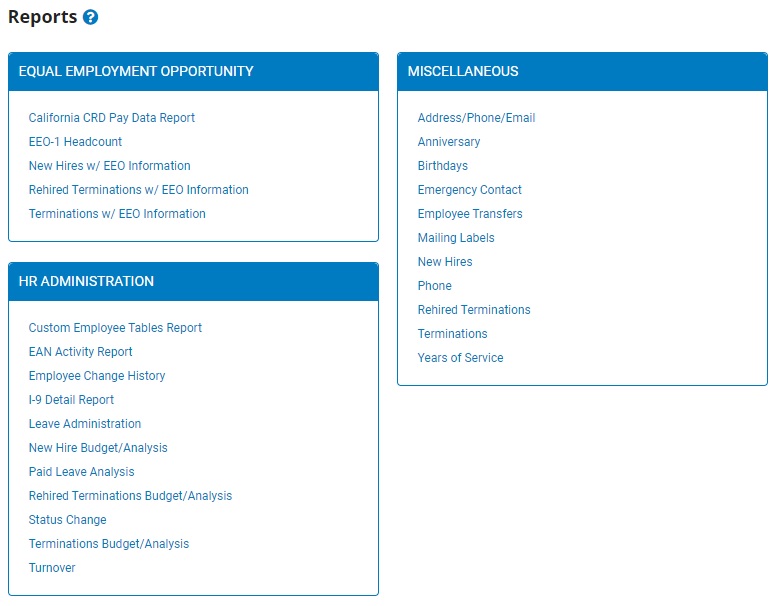
Note: This report may also be accessed by clicking the Reports button on the EAN Summary page.
2. Click the Employee Change History Report link.
The Employee Change History ReportEmployee Change History Report page displays.
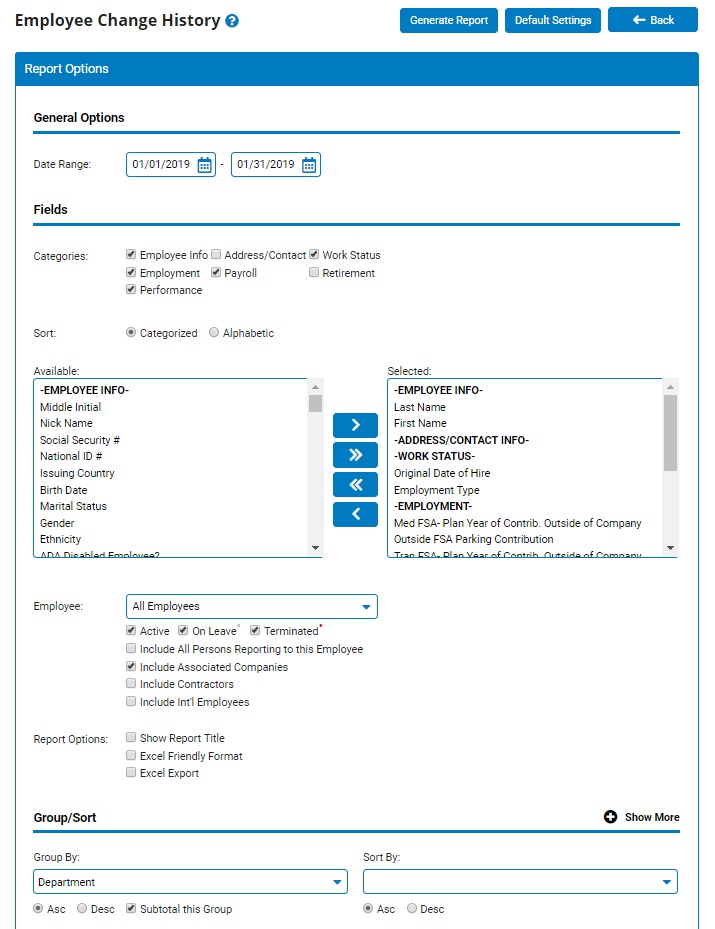
3. In the Date Range fields, select a start and end date for which you would like to see all changes made between.
4. In the Categories field, you can optionally choose to refine the list of available employee record fields to just those that pertain to specific categories.
Note: Upon de-selecting a category, the page will refresh with the fields of the respective category removed from the Available list.
5. Select which employee fields you would like to review changes for by moving the field(s) from the Available list to the Selected list.
6. If desired, use the Employee field to refine the report results to just a specific employee.
7. To format the report by grouping, sorting, or filtering the results, see the Related Help Topics.
8. In the Optional Fields section, you can choose to include additional employee record fields based on their current value (what is presently on the employee's personnel record) or the historical value was in place at the time the change to the employee record was made.
9. Click the Generate Report button.
Result: The report generates and displays in a new window with the options you selected.
Notes:
You may print the report by clicking the Print button.
You may close the report by clicking the Close button.
Related Help Topics:
Generating and Formatting a Report
Generating a Report Using a Template