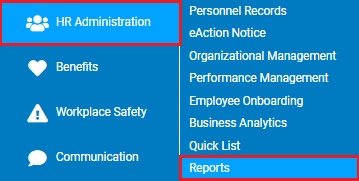
The EAN Activity report provides an auditable trail of each EAN’s activity from creation to completion, including the time and user involved in creation, submission, approval, and completion.
To run this report:
1. On the Menu, click HR Administration > ReportsHR Administration > Reports.
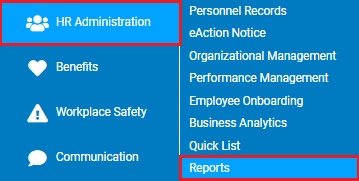
The report typesreport types menu will display.
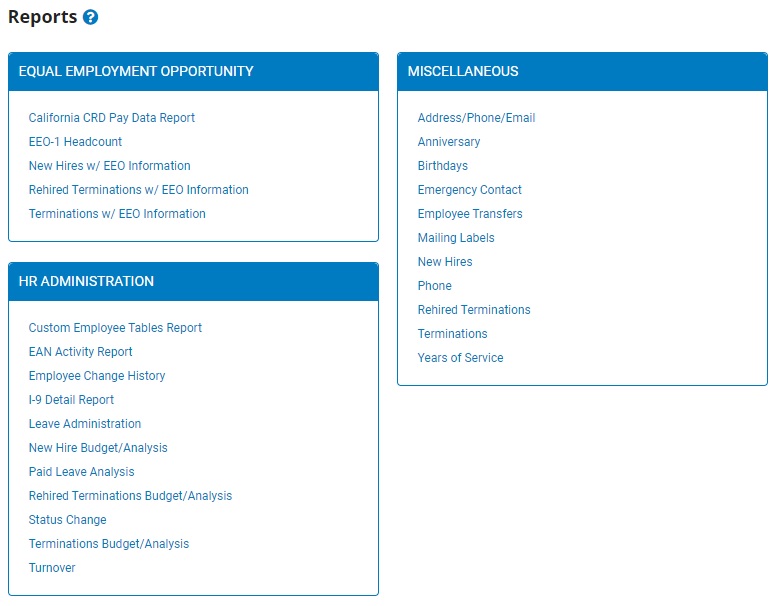
Note: This report may also be accessed by clicking the Reports button on the EAN Summary page.
2. Click the EAN Activity Report link.
The EAN Activity ReportEAN Activity Report page displays.
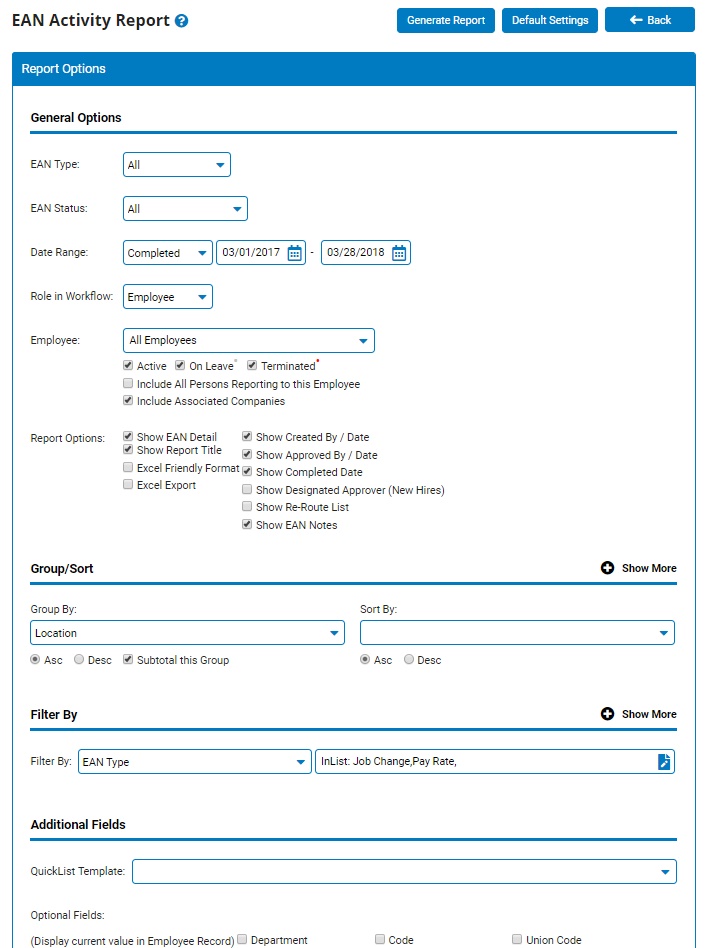
3. In the EAN Type field, select a specific type of EAN to view just changes that are made the a respective EAN Type. Alternatively, the selection can be left at All to not limit the results to a specific EAN type.
4. In the EAN Status field, choose to refine the report results to EAN changes made based on the current status of the EAN.
Note: To only view changes that are already effective in the ExponentHR system, choose the Completed selection option.
5. The Date Range fields allows you to refine the results to just changes made in a specific period of time.
6. The Role in Workflow and Employee fields provide the flexibility to refine the results to changes made for a specific individual or to changes made where an individual played a specific role in the EAN submission process.
7. To format the report by grouping, sorting, or filtering the results, see the Related Help Topics.
8. Click the Generate Report button.
Result: The report generates and displays in a new window with the options you selected.
Notes:
You may print the report by clicking the Print button.
You may close the report by clicking the Close button.
Related Help Topics:
Generating and Formatting a Report
Generating a Report Using a Template