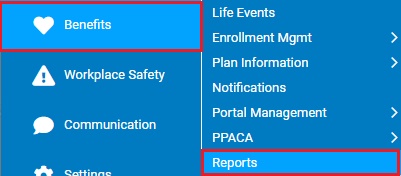
This report provides a summary of all employees currently enrolled in the company’s retirement income deferral program. Information provided in the report includes retirement contributions and employer match data.
To run this report:
1. On the Menu, click Benefits > ReportsBenefits > Reports.
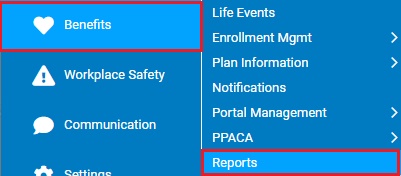
The ReportsReports menu will display.
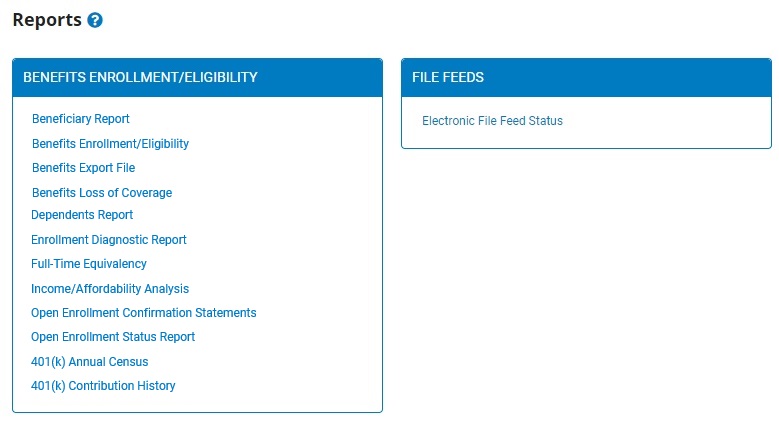
2. Click the 401(k) Contribution History401(k) Contribution History link.

The 401(k) Contribution History401(k) Contribution History page displays.
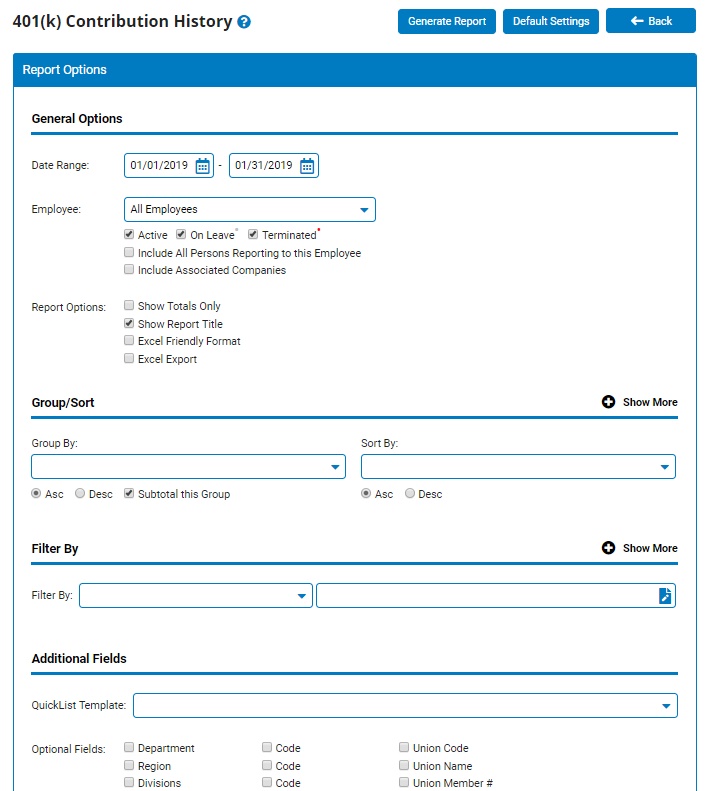
3. Enter the start and stop dates for the time period in which you would like to view 401(k) contribution history in the Date RangeDate Range fields.

Note: You may also click the CalendarCalendar button to select the dates from a calendar.

4. If necessary, select a specific employee from the EmployeeEmployee drop-down box to view a 401(k) contribution history report for that employee only.

Note: Leave the field set to All Employees to view a report including all employees at your company.
5. To format the report by grouping, sorting, or filtering the results, see the Related Help Topics.
6. Click the Generate Report button.
Result: The report you selected displays in a new window with the options you selected.
Notes:
You may print the report by clicking the Print button.
You may close the report by clicking the Close button.
Related Help Topics: