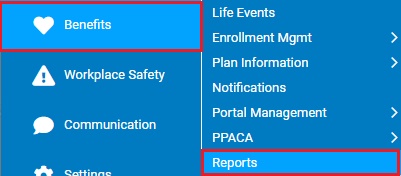
This report provides a summary of all employee contributions made toward the company’s retirement income deferral program. Information provided in the report includes gross wages, eligible wages, retirement contributions, loans, eligibility data, and employer match data.
Note: Wages received through expense reimbursements are not included in the displayed gross wages.
To run this report:
1. On the Menu, click Benefits > ReportsBenefits > Reports.
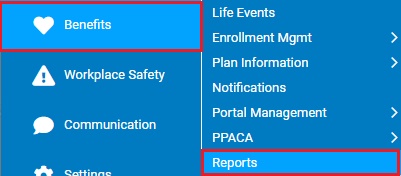
The ReportsReports menu will display.
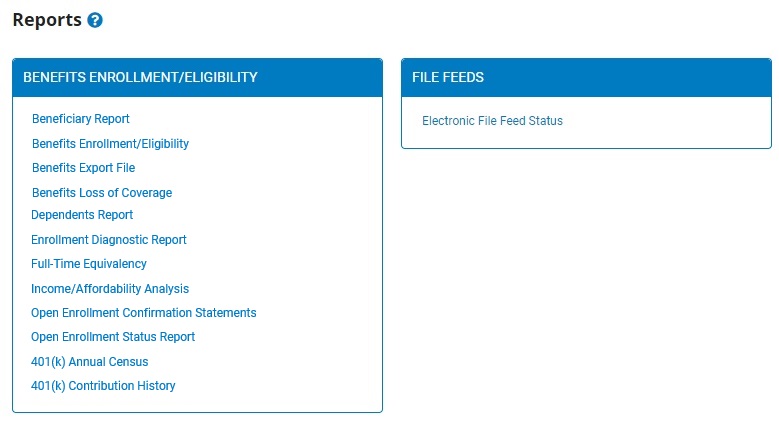
2. Click the 401(k) Annual Census401(k) Annual Census link.
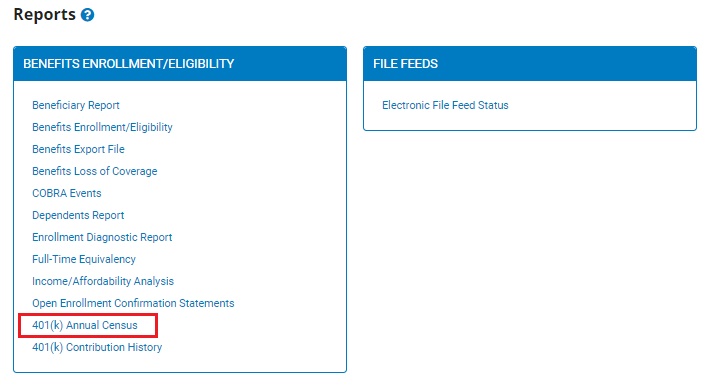
The 401(k) Annual Census401(k) Annual Census page displays.
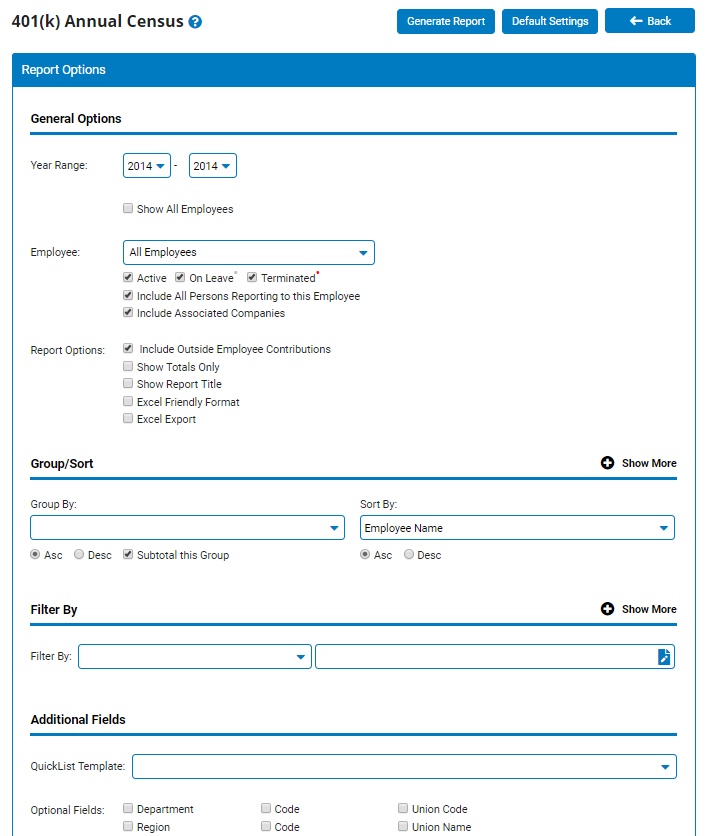
3. Select the year range over which you would like to view employee 401(k) information from the Year RangeYear Range drop-down boxes.
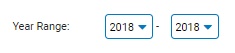
Note: If your organization's plan year does not coincide with the calendar year, you also have the option of changing the Year Basis.
4. Check the Show All EmployeesShow All Employees checkbox to include all employees that were ever enrolled in and/or contributed to your organization's retirement plan, even if those employees are no longer enrolled in your organization's retirement program.
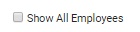
5. If necessary, select a specific employee from the EmployeeEmployee drop-down box to view a 401(k) annual census report for that employee only.

Note: Leave the field set to All Employees to view a report including all employees at your company.
6. To format the report by grouping, sorting, or filtering the results, see the Related Help Topics.
7. Click the Generate Report button.
Result: The report you selected displays in a new window with the options you selected.
Notes:
You may print the report by clicking the Print button.
You may close the report by clicking the Close button.
Related Help Topics: